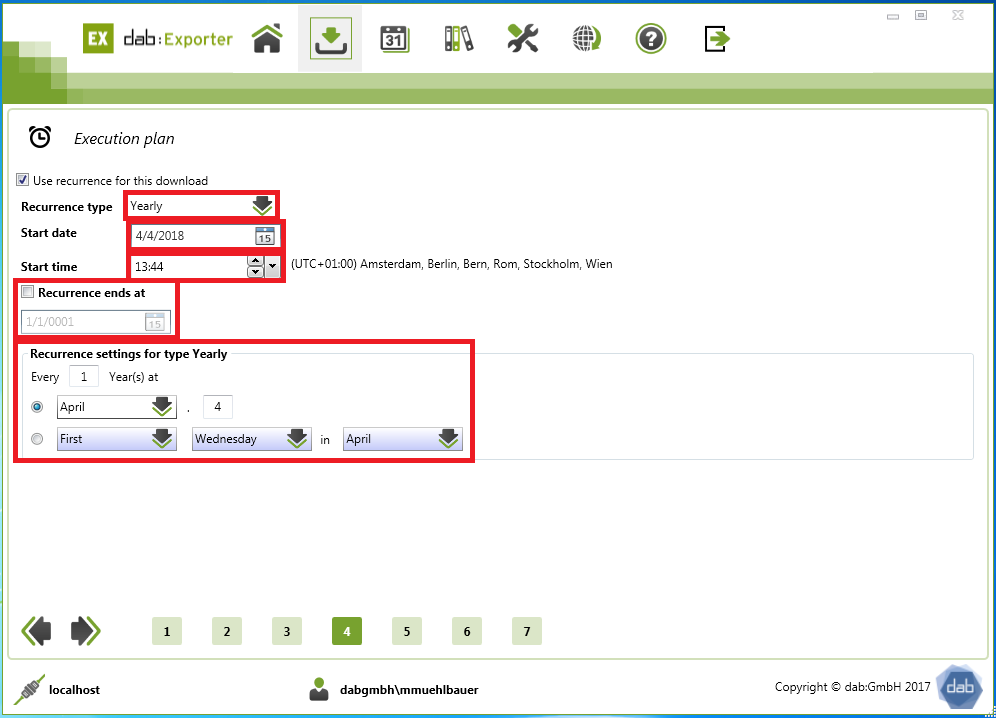Scheduled Downloads
Introduction
With the dab:Exporter it is possible to create regular downloads. These are repeated in the respective interval, which you specify when creating the download. To do this, you must use the Repeated execution checkbox for this download in the Execution plan menu when starting a download.
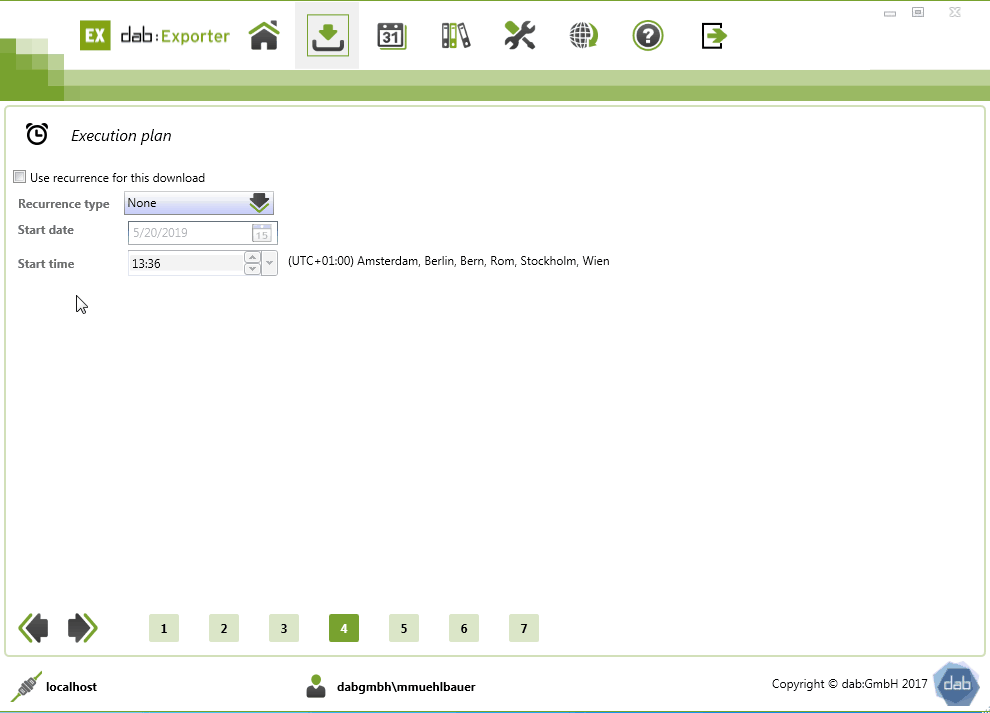
Recurrence Type
None
If you select the repeat type None, this corresponds to a normal download, which is started after the selection of all settings.
Therefore, this repeat type is only listed for completeness.
Daily
Settings | Description |
Recurrence type | Daily |
Start date | You can specify the date from which the download is to be performed daily. |
Start time | In addition to the date, you can also specify the time when the download should start daily. |
Recurrence ends at | If you don't need the download every day after a certain period, you can set the date here |
Recurrence settings for type Daily | It is possible for the daily download to run every second or every third day. You can also run the daily download for the working day only. |
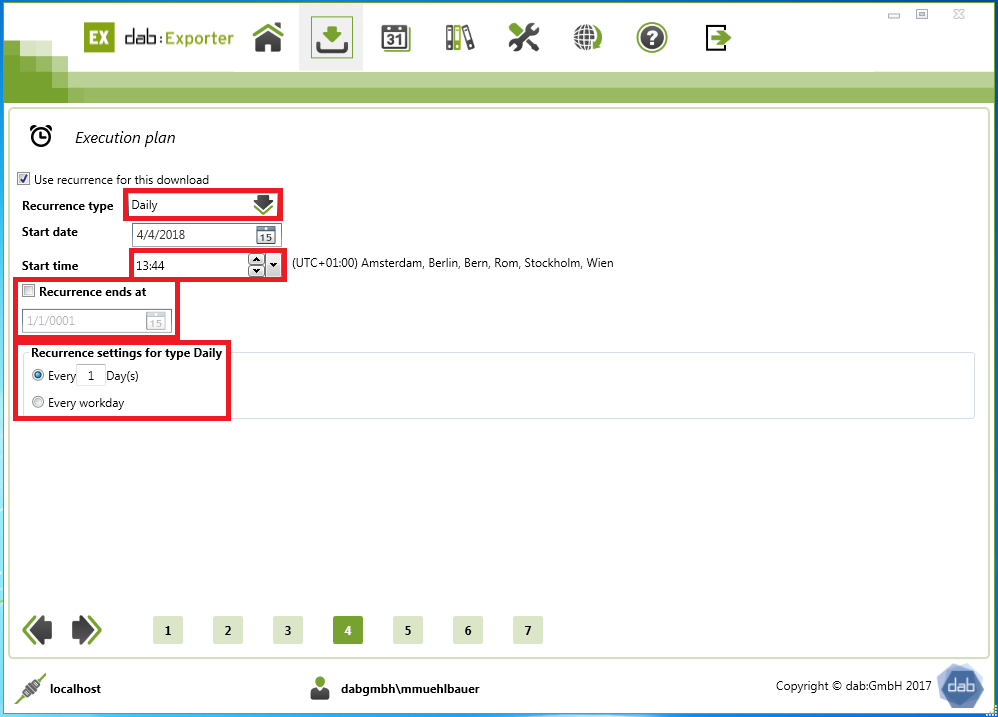
Weekly
Settings | Description |
Recurrence type | Weekly |
Start date | You can specify the date from which the download is to be carried out weekly |
Start time | In addition to the date, you can also specify the time when the download should start each week. |
Recurrence ends at | If you no longer need the download weekly after a certain period of time, you can set the date here. |
Recurrence settings for type Weekly | Here you can set the interval and time at which the download should always start. For example, you can start the download every 14 days on Monday and Wednesday. |
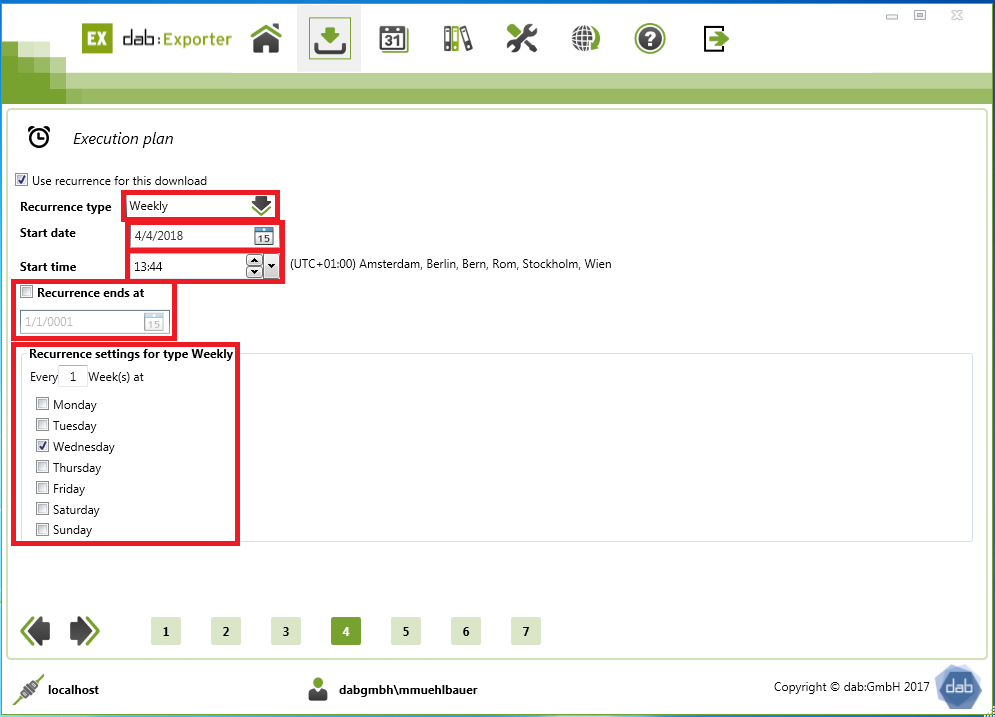
Monthly
Settings | Description |
Recurrence type | Monthly |
Start date | You can specify the date from which the download is to be carried out monthly. |
Start time | In addition to the date, you can also specify the time when the download should start each month. |
Recurrence ends at | If you no longer need the download after a certain period of time, you can set the date here. |
Recurrence settings for type Monthly | Here you can set whether the download should be performed every month, every second or every third month. You can also specify on which day of the month the download should be started. The third option allows you to specify that the download should be performed on the first, second or third Monday, Tuesday or Wednesday. |
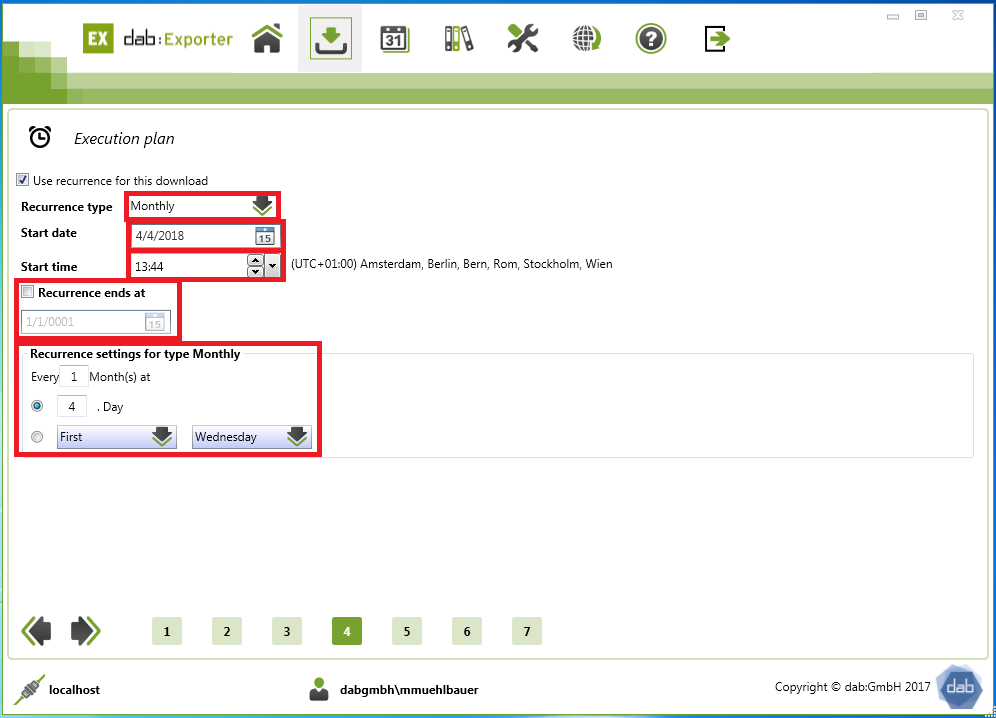
Quarterly
Settings | Description |
Recurrence type | Quarterly |
Start date | You can specify the date from which the download is to be carried out quarterly. |
Start time | In addition to the date, you can also specify the time when the download should start every quarter. |
Recurrence ends at | If you no longer need the download quarterly after a certain period of time, you can set the date here. |
Recurrence settings for type Quarterly | Here you can set whether the download is to be carried out every quarter or every two quarters. You can also specify the day on which the download is to be carried out. As the last option, you can specify whether the download should start in the first, second or third month of a quarter. You can also specify on which day of the month of a quarter the download is to start. |
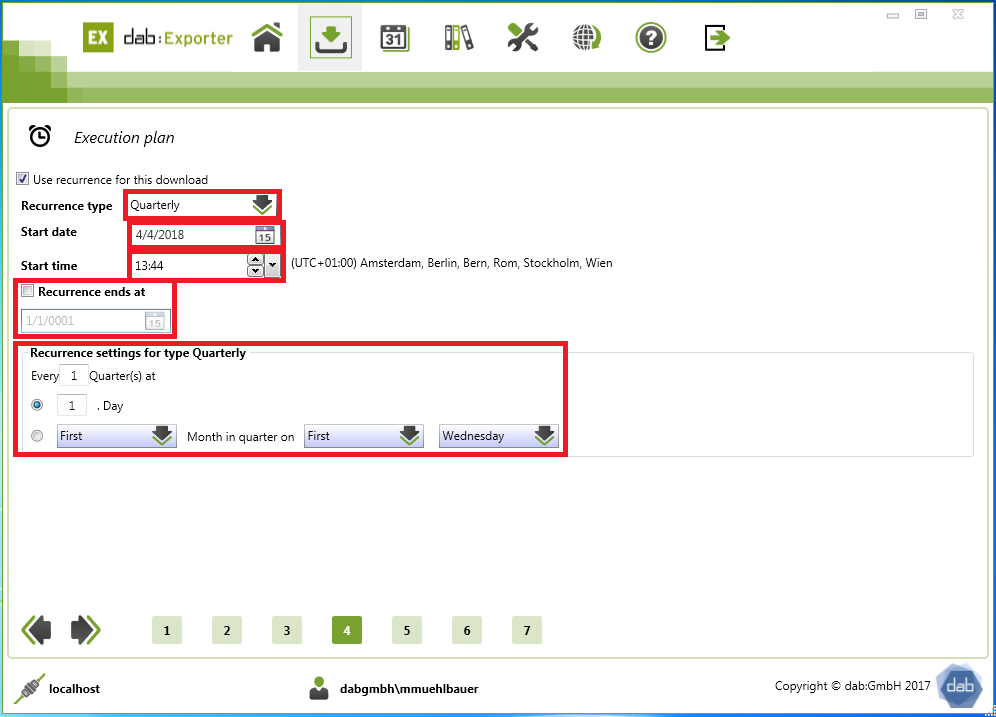
Yearly
Settings | Description |
Recurrence type | Yearly |
Start date | You can specify the date from which the download is to be carried out annually. |
Start time | In addition to the date, you can also specify the time when the download should start each year. |
Recurrence ends at | If you no longer need the download after a certain period of time, you can set the date here. |
Recurrence settings for type Yearly | You can set whether the download should take place every year or only every second year. You can also specify the month and the day for this As the last option, you can set whether the download should be executed on a certain day of the month |