Installation
Client Installation & Server Installation
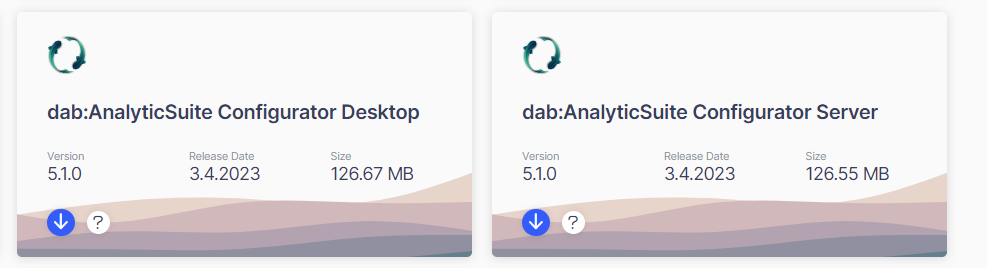
Unzip the dabanalyticsuiteconfiguratorserver_5.x.x.zip or dabanalyticsuiteconfiguratordesktop_5.x.x.zip file and run the executable as administrator.
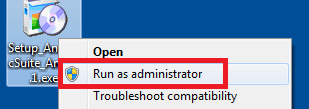
Choose the language which should be displayed during the setup and click OK
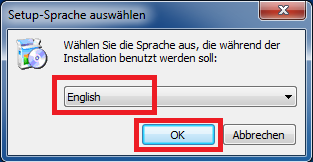
Click on Next
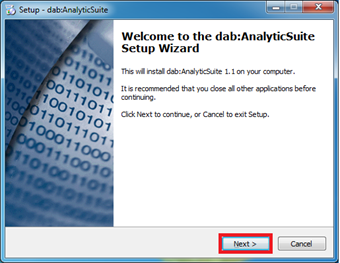
You can change the installation folder of the application. Afterwards click Next
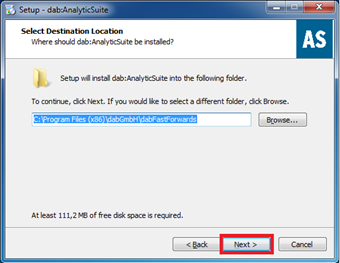
The installation begins after clicking on Install
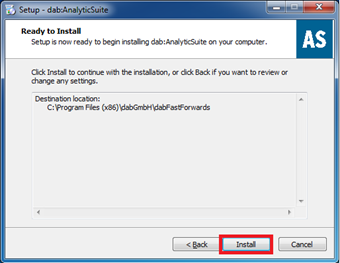
At the end of the installation, the Management Tool opens. If this is the initial installation you will need to enter a password for the management user. A detailed description can be found here.
When you close the management tool, the window appears to exit the setup. If this is the initial installation the PC or the server has to be restarted otherwise you can continue without a restart.
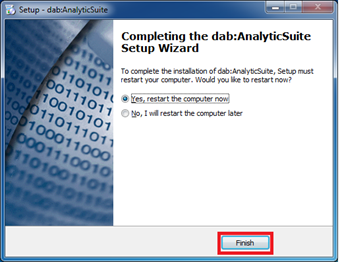
Management-User Setup
With the management user you can log in to the options dialog of the dab AnalyticSuite and make changes to the users.
You can start the Management tool as follows:
- Directly after the setup
- With the program dabGmbH.AnalyticSuite.InitialConfiguration.exe which is located in the installation directory of the dab:AnalyticSuite (Default: C:\Program Files (x86)\dabGmbH\dabFastForwards\InitialConfiguration)
To set a password or update the existing password for the management user enter your desired password in the Password and Repeat password fields. You can save the password by clicking on the disk icon.
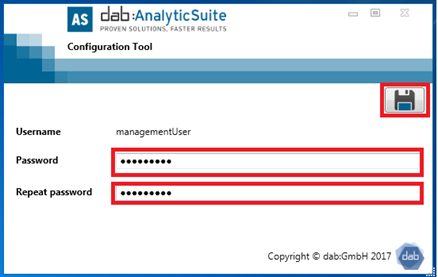
After login you have to edit the following items:
