Usermanagement
The first administrator for dab Nexus Loom is the user, who has completed the SaaS fulfillment in Azure. Their role can be changed by another admin.
Open User Management by clicking Admin Settings in the bottom left corner of your screen:
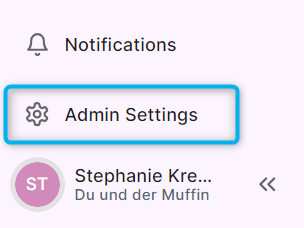
Member Invitation
You must be an Admin to invite new users. A user can be invited to one or more organisations.
In the Members tab you can invite new people, i.e. your colleagues, to the current organisation in dab Nexus Loom.
Click on the Invite button and enter their email address in the popup window:

After you click Invite, you will see this popup at the bottom of your screen:

It's possible that the invitation email is not in your normal mailbox. Please also check your spam or junk folder.
After a few minutes the new user will receive an email with the invitation link. Click Accept Invite:
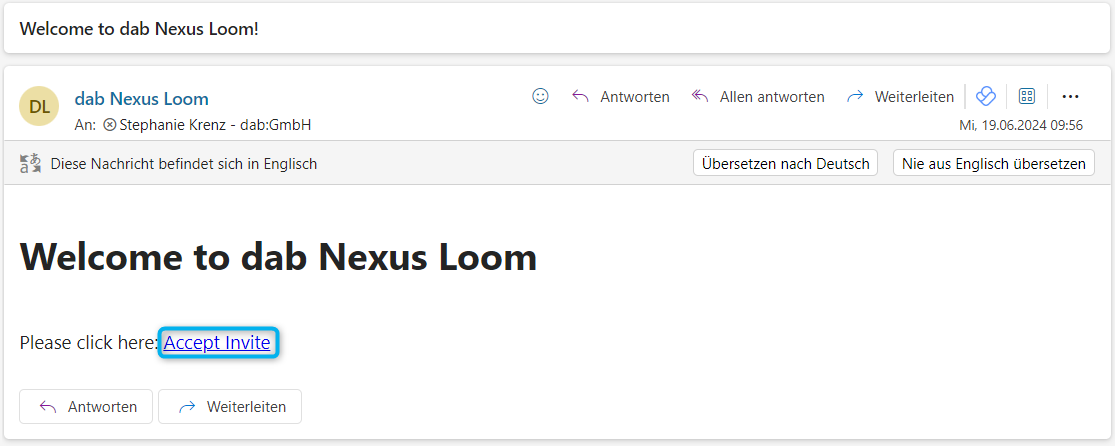
Clicking on the link will take you to the dab Nexus Loom. Here you will see the name of your organisation.
If you click Accept Invite here, you will be authenticated with your Microsoft Entra ID and accept the Terms of Service. A Microsoft account and Entra ID authentication are required.
Click Accept Invite and you'll be logged in to dab Nexus Loom and given the role of User:
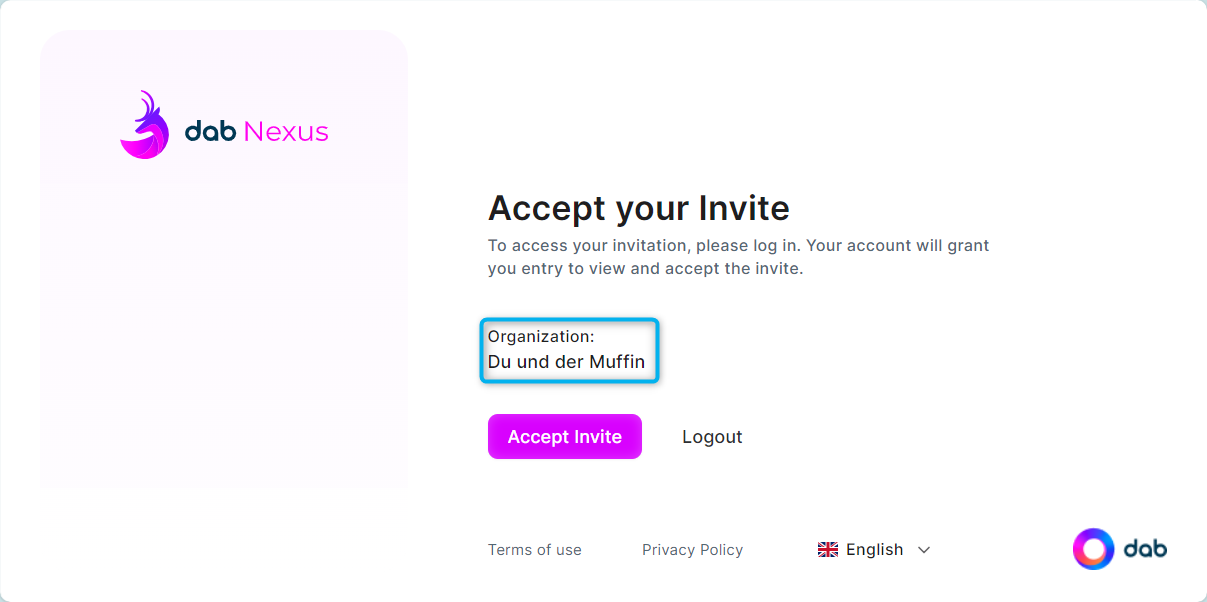
You will then be taken to the dab Nexus Loom home screen - the Dashboard:
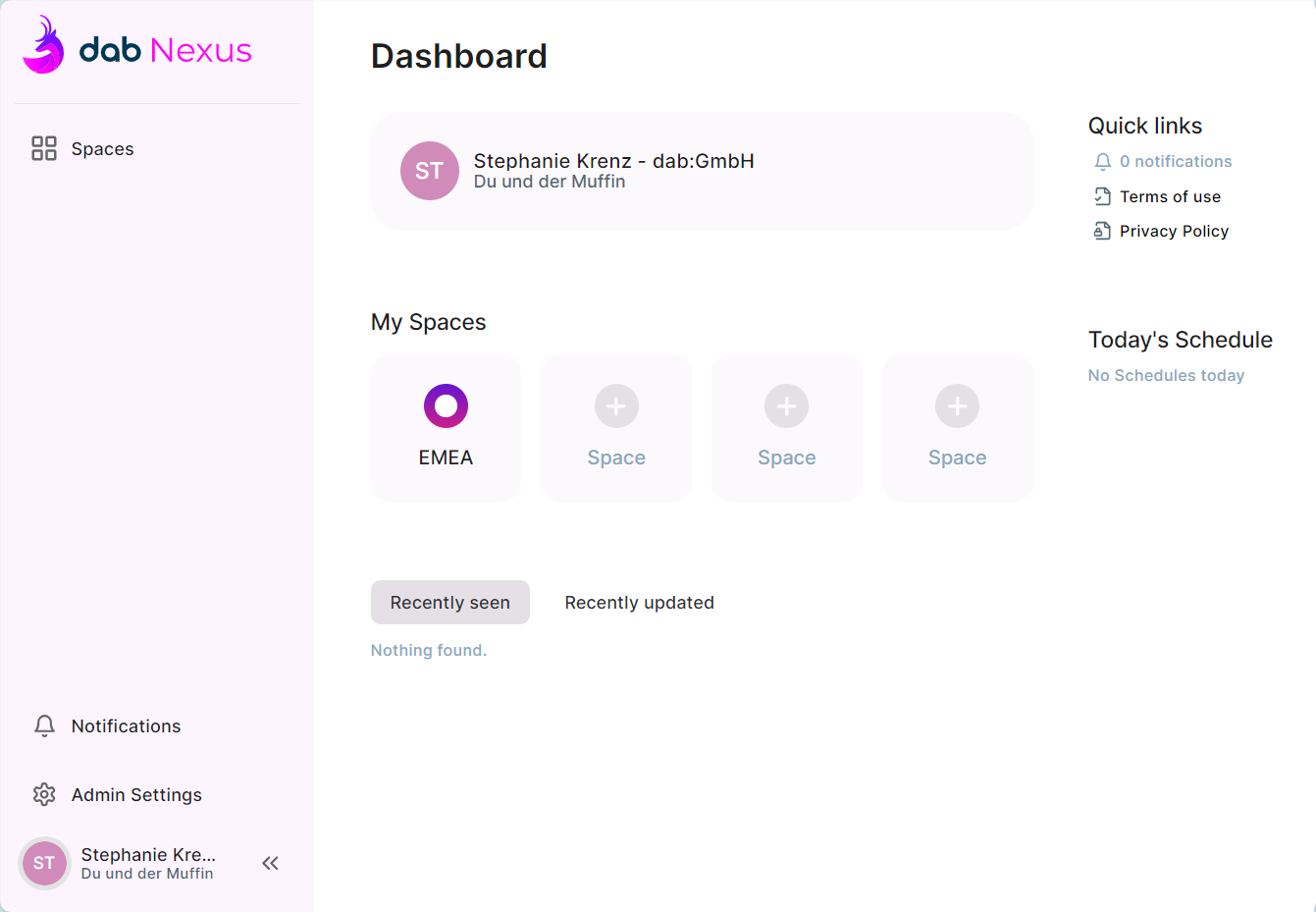
For more information on the Dashboard, read this article.
Roles & Functions
You cannot change the role of your own user, whether you are an admin or not. If it is necessary to change the role of your user, please ask an admin of your organisation.
There are currently two roles available in dab Nexus Loom - User and Admin.
Admin:
- Member Invitation
- Role change for existing members and admins (but not for your own account) via the drop-down button on the right side of the role name
- An Admin can see all Spaces in the organisation
- Member Deletion:
- If the user is the owner of one or more Spaces --> the ownership must be transferred to another user, then the user can be deleted from the organisation.
- If the user doesn´t own any Spaces --> the user will be deleted from the organisation.
Member:
- A user can create a new Space, but can only see the Spaces of which he is the owner (creator of the Space).

