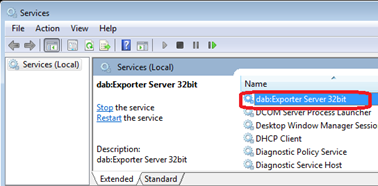Change dab:Exporter 32/64-bit
Change dab:Exporter 32/64-bit
To change the dab:Exporter to 32/64-bit you have to do following:
Open a Command Prompt as administrator by searching for cmd.exe
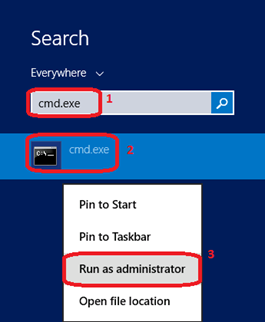
Click on Yes
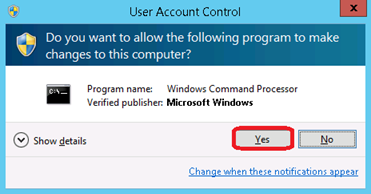
Change to the installation folder of the dab:Exporter server (default C:\Program Files (x86)\dabGmbH\dabExporter 3.2\Server) e.g: cd “C:\Program Files (x86)\dabGmbH\dabExporter 3.2\Server”
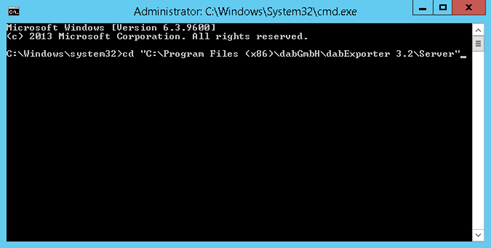
Enter following dabExporter.Server.32bit.exe -uninstall
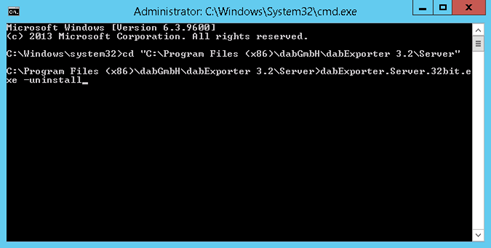
Then enter dabExporter.Server.64bit.exe -install
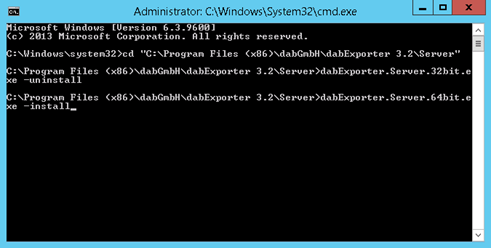
You can verify the change by opening the services dialog.
Press the Windows key and R on your keyboard to reach the Run program. In the Run window you have to enter services.msc and click on OK
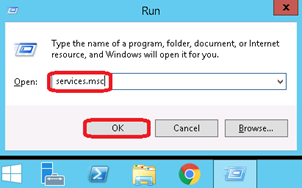
The entry of the dab:Exporter contains whether it is 32- or 64-bit