Create a User
Create a User
You can create an user as admin.
You can do this under settings / user management.
There you can see the count of your available and used administrators and users.
Click on the button in the right upper corner.
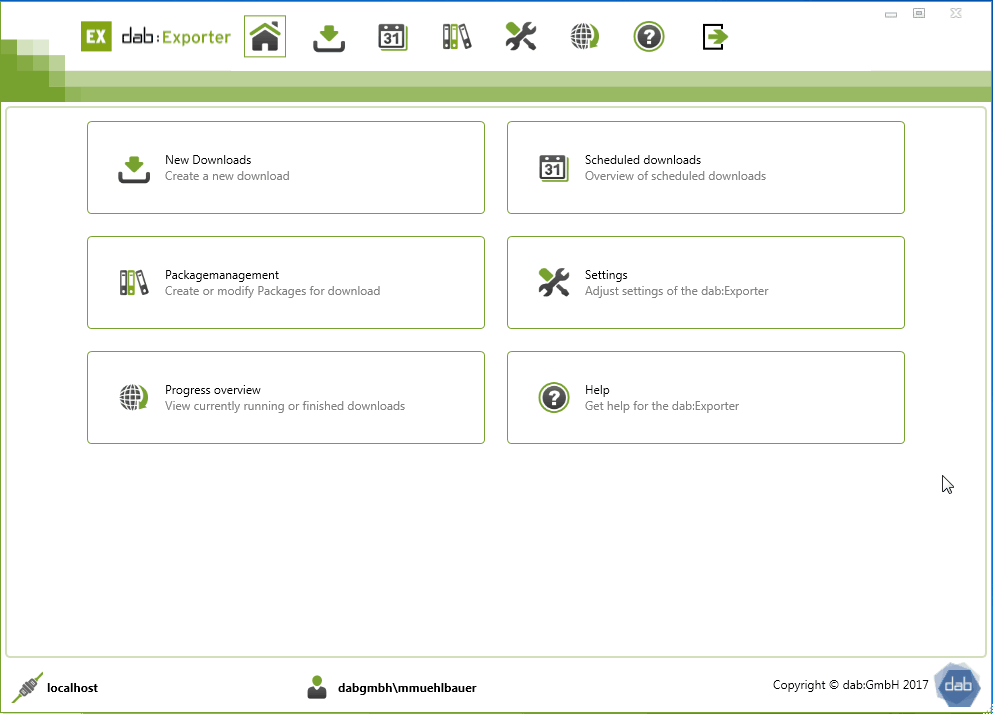
Assign User Type
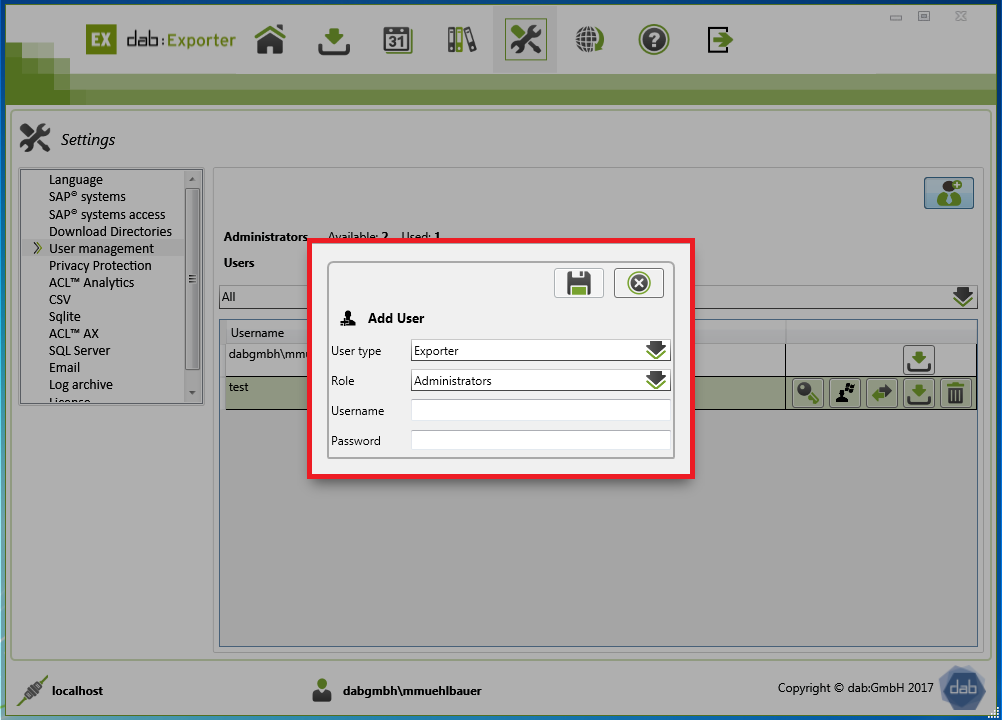
Exporter
When you create a user, you have to choose between the role of Exporter and Windows.
If you want an Exporter User you have to type in a username and a password.
Windows
If you want a windows user, then you have to type in the username of the windows user.
The username has the following form: domain\username
Assign Role
Administrator
As an administrator, you have all authorizations.
You can create SAP® system connections, add users to created SAP® connections, control all downloads and set up additional download connections.
User
As a user, you can use your dab:Exporter connection to set the language, change the password and create new SAP® access data.
None
Assigning the role None increases the number of available licenses.
However, there are two things to keep in mind:
- the user can no longer log in afterwards
- Scheduled downloads, which the user has created, will no longer run afterwards. This also means that no further downloads can be executed because the schedule does not start.
