Teams
You can create Teams in dab Nexus to authorize a whole group of users simultaneously for certain Workspaces and Analytic Groups. Below is a description of how you can create a team:

- Click on Settings at the top and then on Teams on the left-hand side
- Select + Team to create a new Team

You can set the following settings here:
- Teamname
- Members (optional)
- Selected: shows already marked users for the (new) Team
- Unselected: shows unmarked users for the (new) Team
- All: all existing Users are listed
- Workspaces (optional)
- Selected: shows already marked users for the (new) Workspace
- Unselected: shows unmarked users for the (new) Workspace
- All: all existing Workspaces are listed
- Analytic Groups (optional)
- Selected: shows already marked users for the (new) Analytic Groups
- Unselected: shows unmarked users for the (new) Analytic Groups
- All: all existing Analytic Groups are listed
- Create or Create & Close: As soon as all Settings are stored, the Team can be saved. The Team is created with Create & Close and the view is automatically exited and returned to the Team list
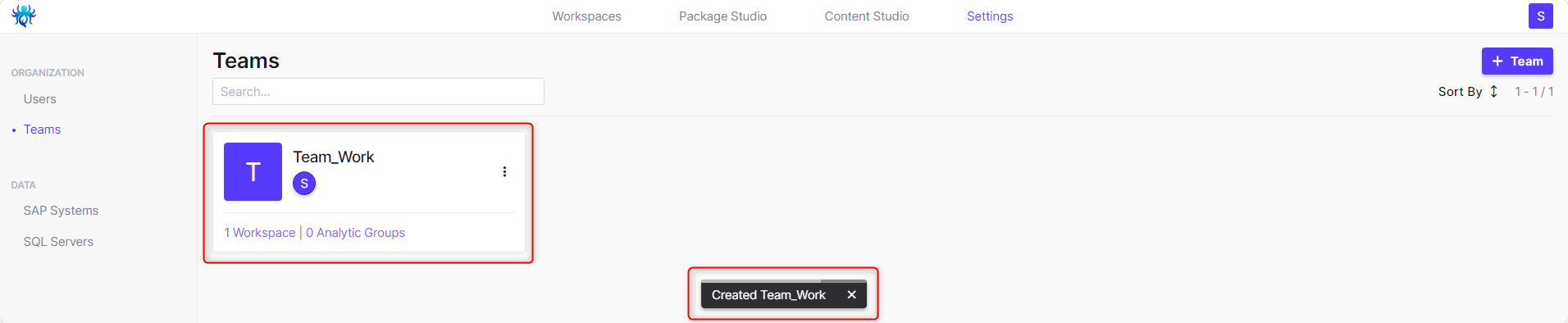
After successfully creating the team, you will receive a success message and the new team is now displayed in the list.
The following details can be seen:
- Teamphoto the first letter of the Teamname
- Full Teamname
- Circles for the assigned Users: the letter represents the first letter of the Mail-Address of the user
- Number of Workspaces which are assigned to the Team
- Number of Analytic Groups which are assigned to the Team
- Three dots at the right: the Team can be changed (Edit), copied (Clone) or deleted (Delete) here with one click

