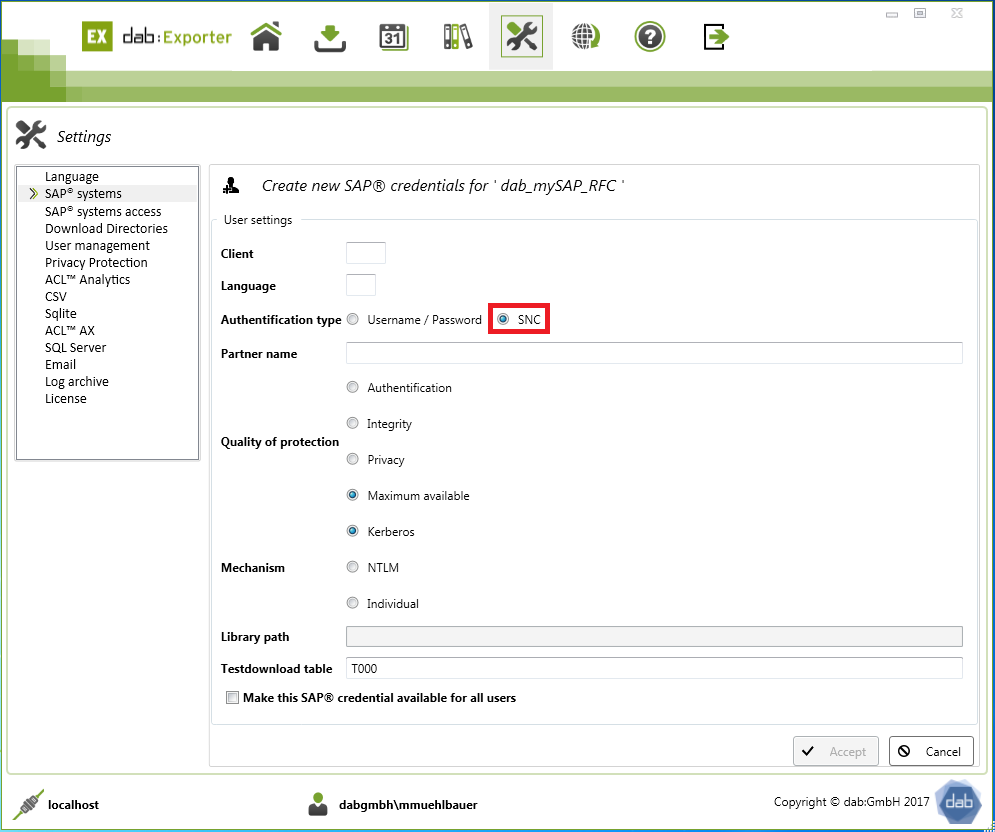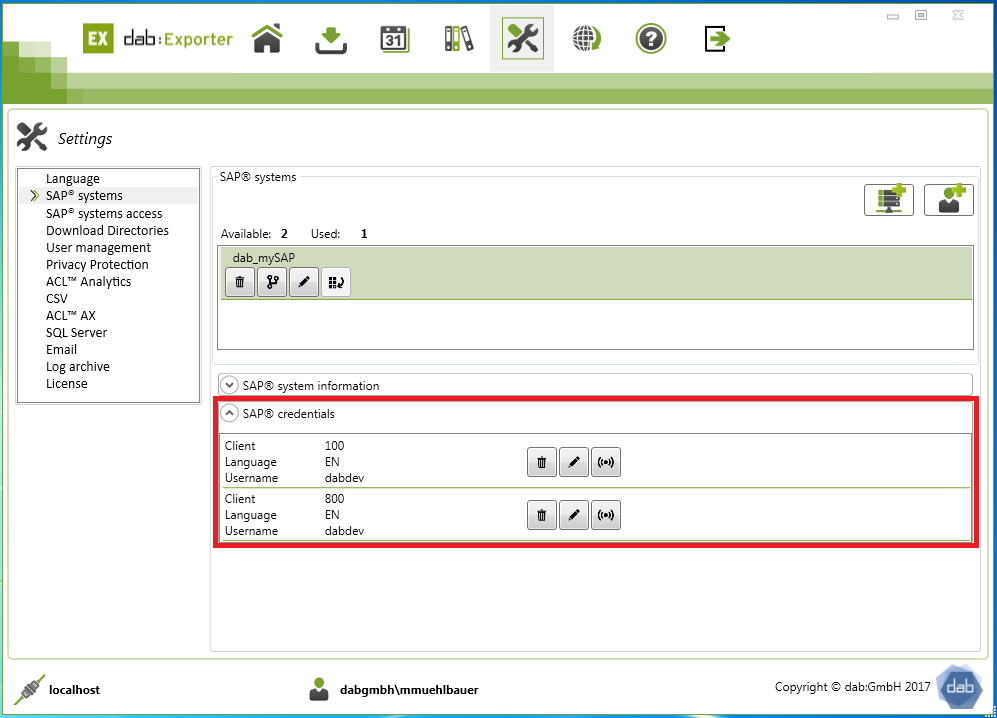Set up of the SAP® Credentials
Set up of the SAP® Credentials
You have to type in your Client, Username, Password and Language.
Check that you have chosen the same Language as you use in SAP® system.
Also you can make the new access data available for all users.
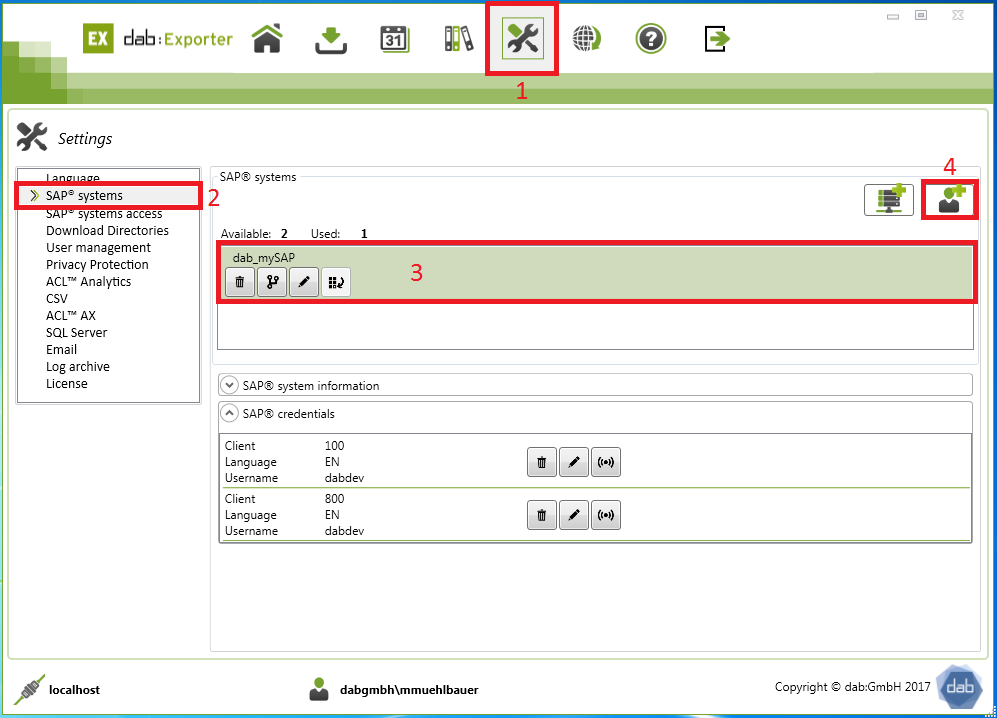
You can find the client in your SAP Logon. For the language, select the preferred language key (for example, DE, EN, and so on).
When selecting the authentication type, you can choose between user name/password and SNC (Secure Network Connection).
You can select SNC if you have activated Single Sign-On.
For the authentication type User name / Password, you must specify the user name and the corresponding password of your SAP user.
You can enter any table in the Test Download Table field. However, it is recommended that you use table T000.
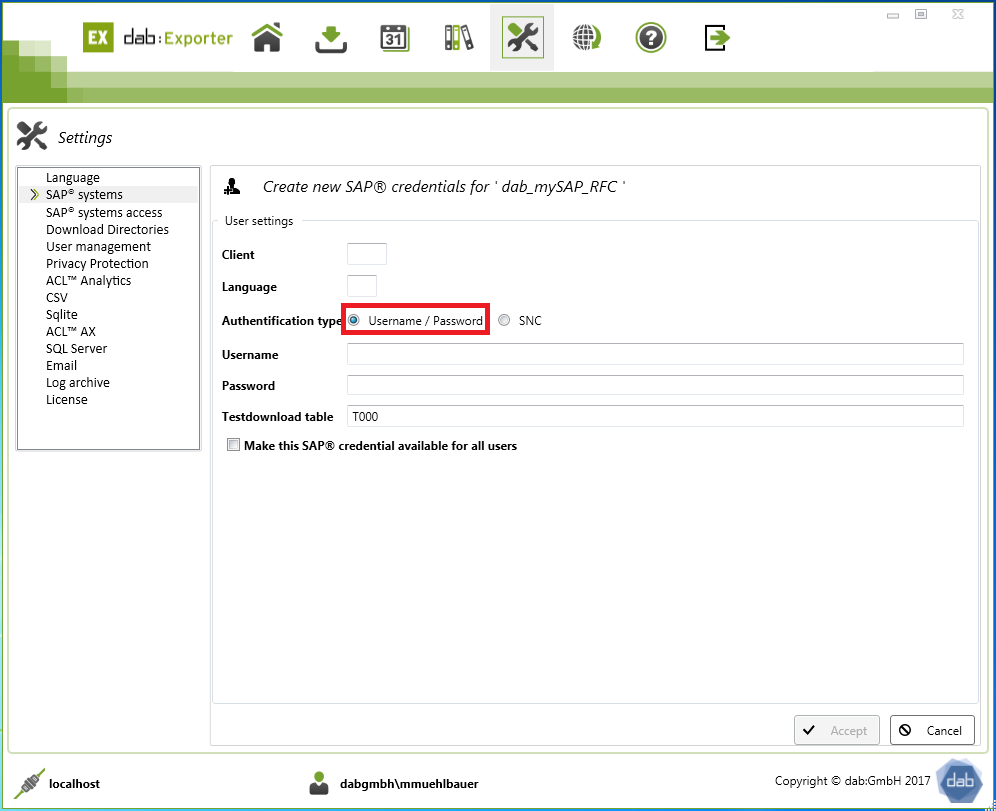
You can use the authentication type SNC if you have Single Sign-On active.
- SNC (Single Sign-On)
- You can find this information in the SAP logon by right-clicking on the required connection and selecting Properties.
- In the following window you must select the second tab Network.
- In this window you can see all further information
- You can choose between Kerberos and NTLM for the mechanisms.
- If neither of the two is available, you can specify a third individual alternative.
- Partner name
- You can determine the partner name using transaction SU01 (User Maintenance).
- In the user maintenance, enter the respective user and then click on the eyeglass symbol.
- Alternatively you can also press F7 here.
- In the overview, select the SNC tab.
- In the SNC name field, you see the value that you must specify as the partner name.
- Quality of protection
- authentication
- integrity
- privacy
- Maximum available
- Mechanism
- Kerberos
- NTLM
- individual
- Library path