Microsoft® SQL Server Establish Connection
Setting up the Microsoft® SQL Server connection
- Database server authorization (public)
- Database access (db_datareader, db_datawriter, db_ddladmin)
- Please switch into the dab:Exporter Settings at the icon bar
- Select SQL Server in the menu. The existing connections listed on the screen
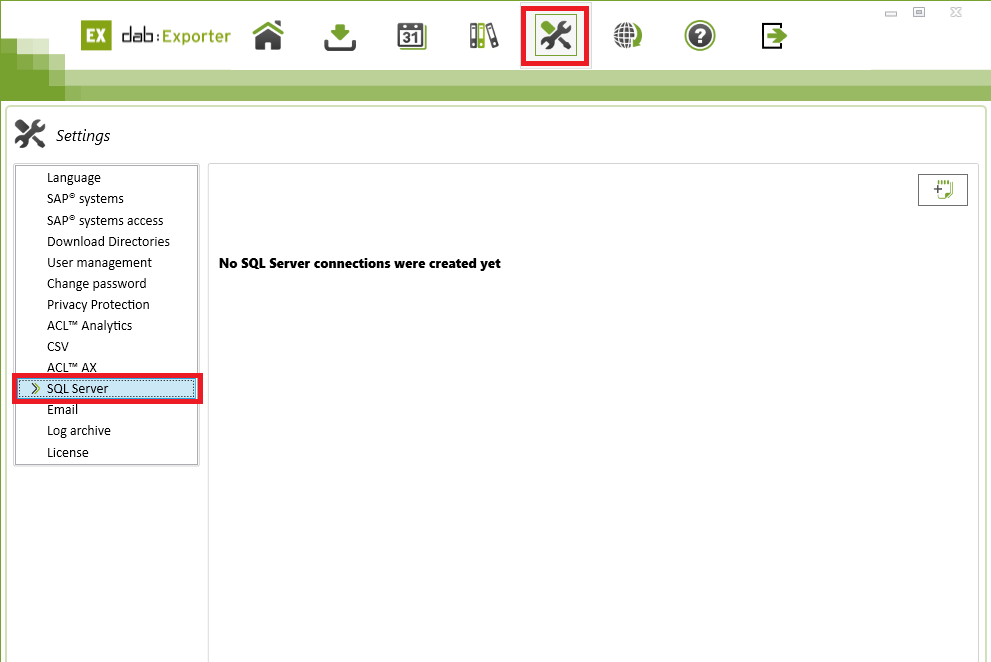
Click on to setup a new connection
to setup a new connection
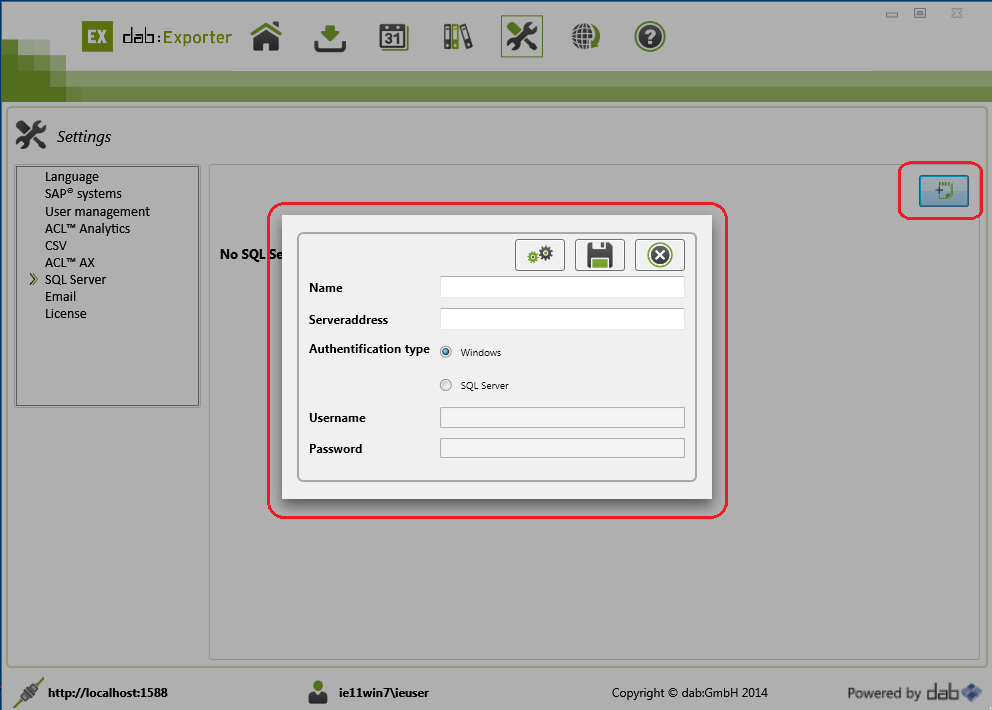
- Type in the Microsoft® SQL Server connection details
Field | Description |
Name | Type in a description to identify your database in the dab:Exporter |
Authentification type | |
Windows | If you want to use this option you have to run the dab:Exporter with a domain user account. The user needs also the permission to log in at the database. The default user the dab:Exporter is normally running is called Network Service. This user can't be used for this option. |
SQL Server | This option needs a user account from the SQL Server |
Username/Password | Name and Password of the SQL Server user account |

With this icon you can test the connection settings
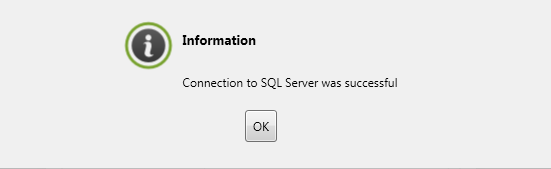
Click here to save the settings 
- The SQL connection needs a mapping with a SAP system
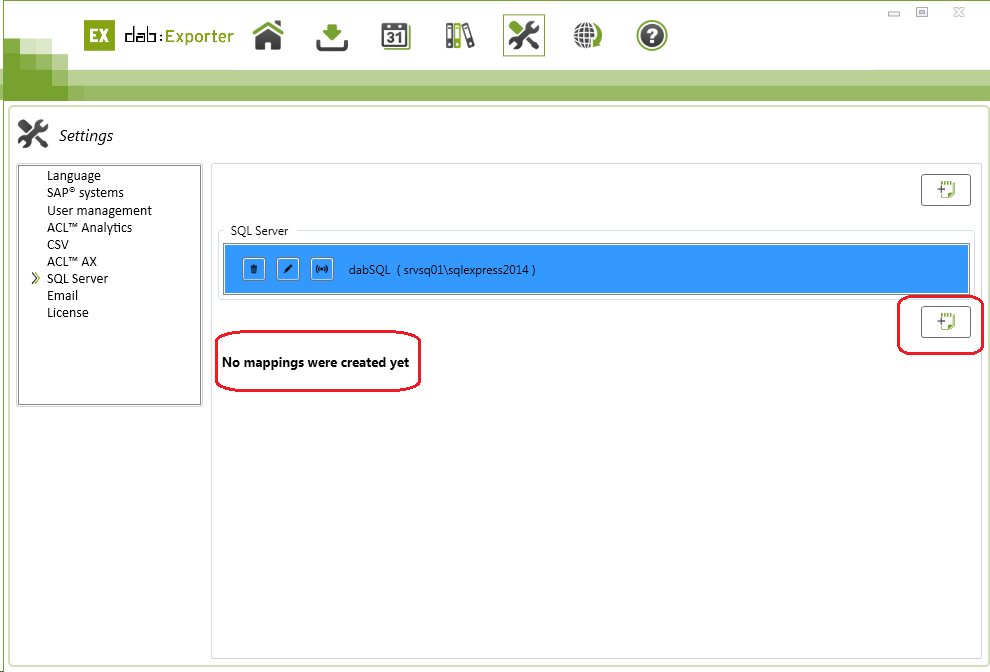
Click this  icon to create a mapping for the selected database.
icon to create a mapping for the selected database.
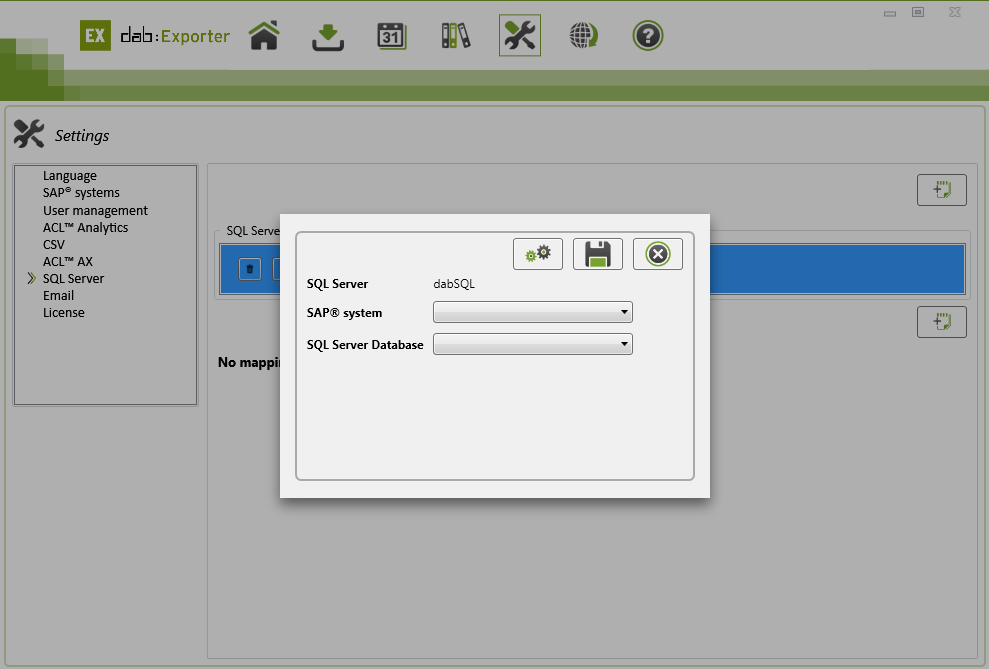
SAP System
Select a SAP System you want to map to a database
SQL Server Database
Select a database at the SQL Server you want to map to the SAP system
With this icon you can test the connection settings 
Click here to save the settings 
- Now you can use SQL Server as target for your data extractions with the dab:Exporter
Settings
When starting a download in SQL format, you have the option of specifying further export settings. The possible options are shown below:
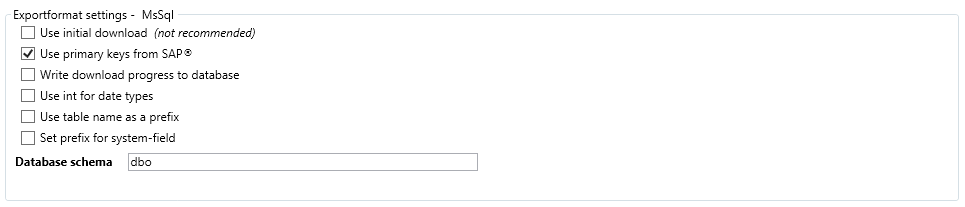
The options
Use initial download (not recommended)
If this option is set, the individual tables are created again within your database. If this option is not selected, the individual records are compared and updated when changes are made. New records are appended to the table. Old data records that do not match are retained.
Use primary keys from SAP®
If you check this option, the primary keys for each table are taken from the SAP® system during the download. Otherwise, a unique hash value is calculated from the original primary key fields and added to the table as a new primary key.
Write download progress to database
When this option is selected, the progress of a download is written to a database. This database can be used to check the number of individual tables without having to log into the dab:Exporter.
Use int for date types
This option converts the date values contained in your SAP® tables to the data type Integer.
Database schema
In this field you can specify the database schema into which the tables are to be exported. In this way, several downloads with the same tables can be stored next to each other in one database. If the schema does not exist yet, it will be created. As default the schema dbo is used, even if the input remains free.
