SAP Connector
Project files
Via the customer area you can download the file dab AnalyticSuite Content.
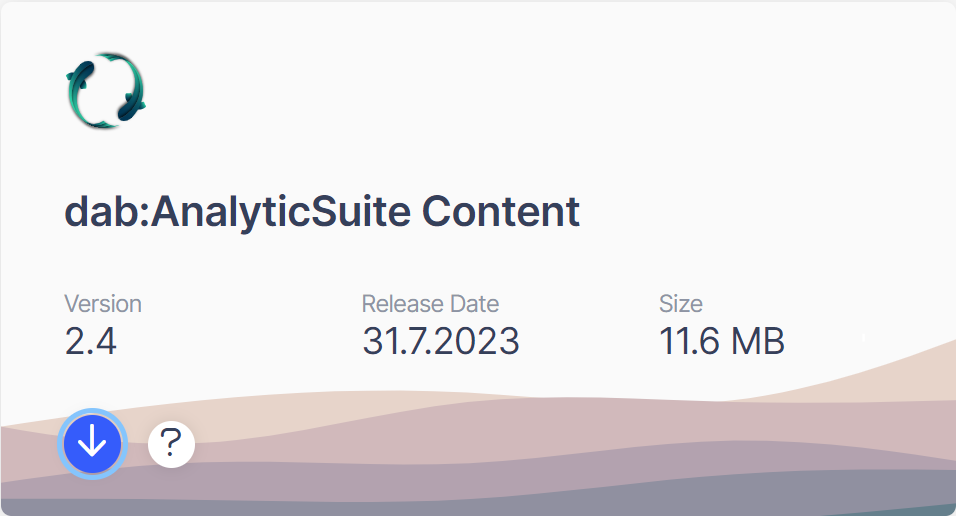
The packed file contains the following Zip-files:

Double click on the dabAnalyticSuite_StartScript file:
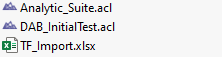
To run dab:AnalyticSuite you need the ACL project Analytic_Suite.acl and the Excel file TF_Import.xlsx.
Configuration
In the _analyticTools folder you will find the _Customization_Settings script.
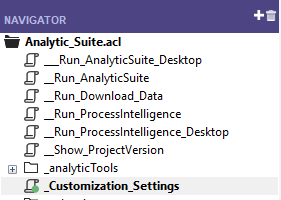
Open the script and add the necessary SAP-Systems:
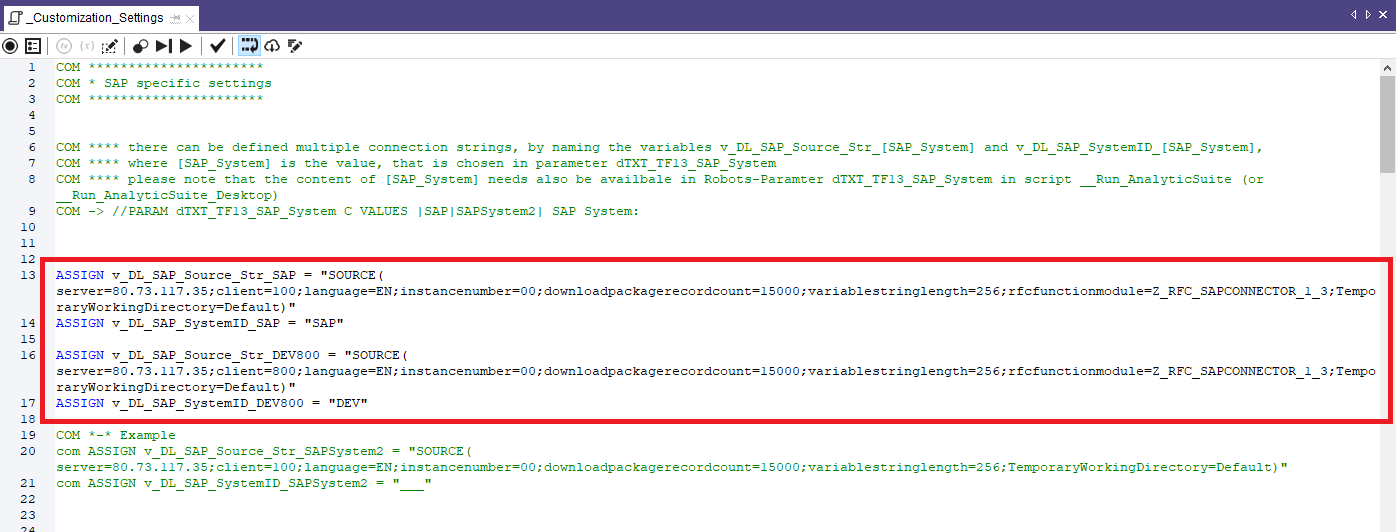
Startscript for Analyse-Run
In the project navigator, locate the _Run_AnalyticSuite script. You can start the script with a click on the right mouse button and Run. This opens the user dialog where you can assign special parameter values for the analysis run in advance.
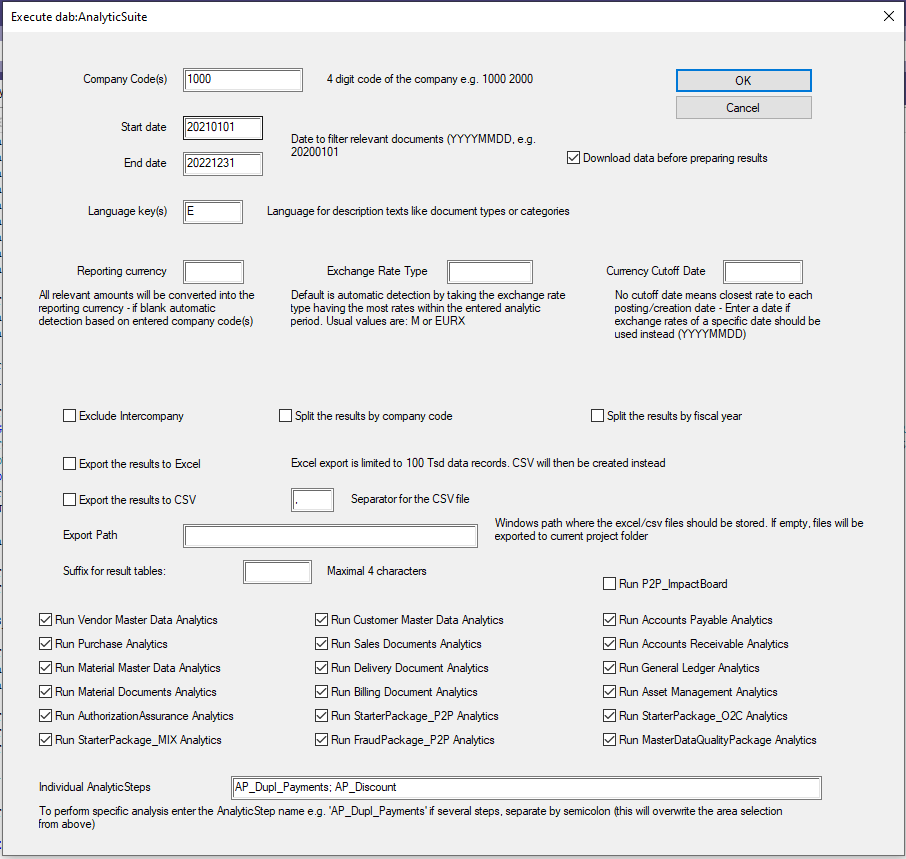
Company code:
This allows you to restrict the analysis run to specific company codes. The individual company codes must be separated by a space. If the field is not filled, the analysis will be executed on all company codes of the available data.
Start und End date:
The analysis period can be limited separately via the start and end date. This allows different time periods to be defined on the same data basis.
Language Key:
Prioritizes the language of the description texts. Prioritization is done only, if multiple language keys are specified. If the field is not filled, it will be filtered to E -> English by default.
Reporting Currency:
This translates currency fields into a specific group currency. If no entry is made, the company code currency is used as the group currency.
Exchange Rate:
Sets the currency conversion type. Usually the type EURX is used for conversion to EUR. For all other currencies the type M. If no input is made, the type M is used.
Currency cutoff date:
By specifying a key date, the exchange rate of the key date is used for the currency translation. If the field is not filled in, the current exchange rate of the document date will be used.
Exclude Intercompany:
Subsidiaries are not included in the analysis run.
Splitting the results:
In addition to the detailed table containing all results, the results can be divided into individual tables per company code and fiscal year.
Export the results to other formats:
All results can also be exported to Excel or Delimited. For Delimited a separator is required, by default a pipe | is used. A network drive can be specified here as the export path, for example, if the results are to be made available to other departments in the form of Excel or Delimited. Please note that the path must end with an backslash \.
Suffix:
The suffix is appended to the table name, e.g. Table_Suffix. Assigning a suffix prevents Analytics from overwriting the results of previously performed analyses, if the suffix is different.
Selection of topics to be analyzed:
By ticking the checkboxes, analyses are performed that are assigned to the respective subject areas. Thus, an individual area can be checked separately or collectively with others.
Only parameters relevant for General Ledger:
In order to determine bookings outside the regular business hours, it is possible to define here on which days work usually takes place and also at which times.
After running AnalyticSuite, another window opens. In this window, the required steps are finalized.
After the steps are checked off, an ACL project opens containing the results:

