Manage own user
You have two options to change your password:
- User Overview
- Click on Settings at the top
- Select Users in the left area
- Click on the three dots at the end of your user's line
- Click on Change Password
- In the window that opens, you must enter your new password twice
- After changing the password, you will be asked to log out and log in again
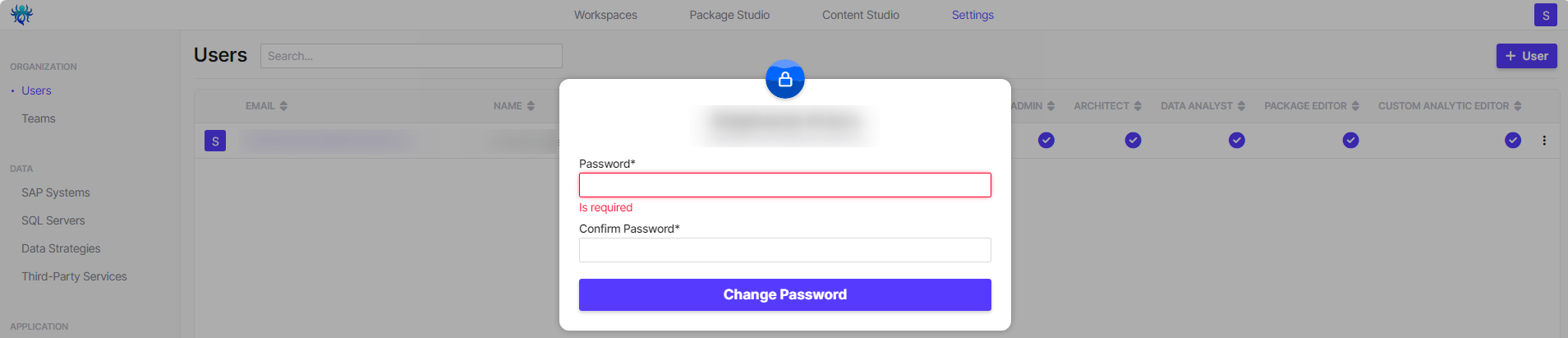
- Profile
- Click on your Profile button in the top right corner
- Select Profile in the submenu
- You can now adjust various settings here:
- Profil photo
- First Name and Last Name
- e-mail address
- Password
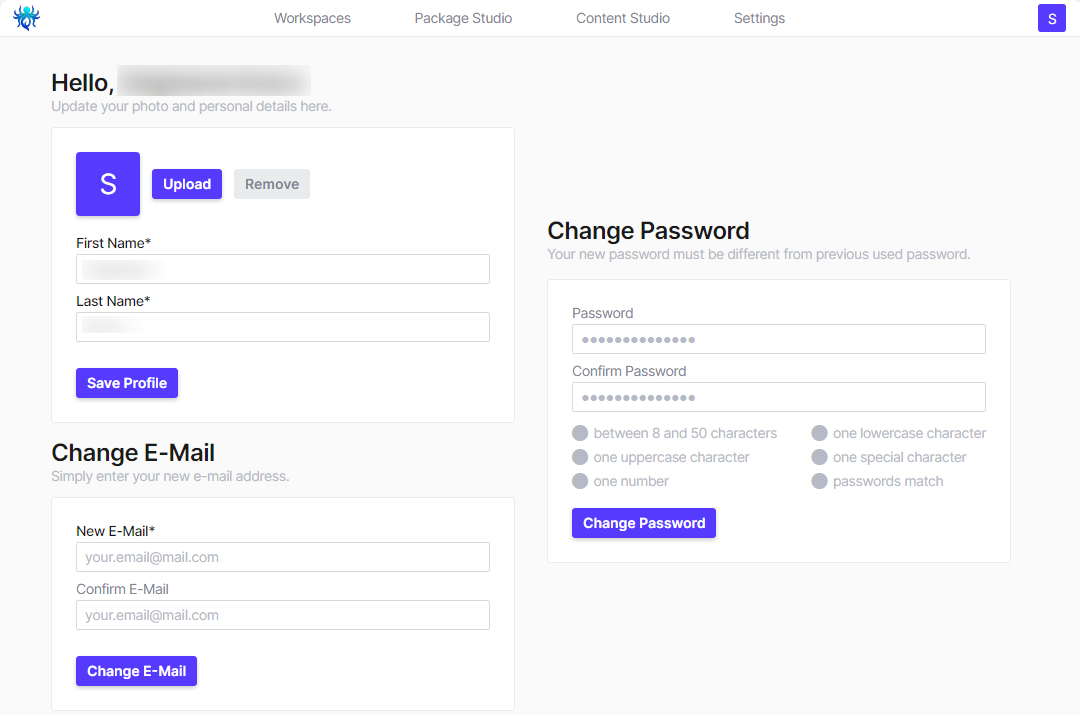
Depending on what you have changed, you must click on the respective button to save the changes: Save Profile, Change E-Mail or Change Password.
You will also be asked to log out and log in again after changing your password.

