Application Settings
Every activation and deactivation of these switches available here is logged in the Activity Log.
Click on Settings at the top and then on Application Settings on the left to change the settings.
All available settings in the Application Settings are explained below:
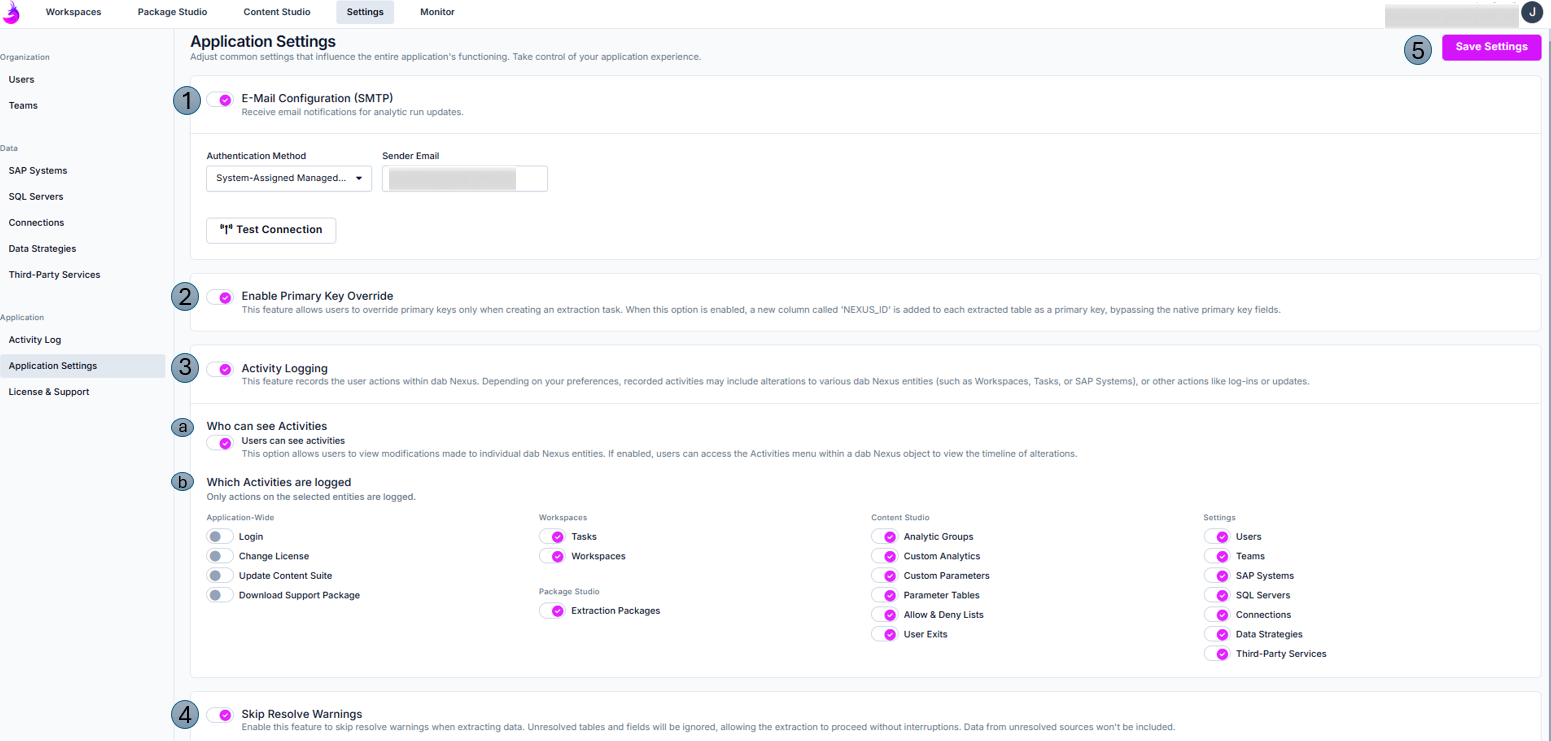
- E-Mail Configuration (SMTP)
- Specify whether users should receive email notifications for Analytic Run updates
- Choose your preferred authentication method.
- Test Connection - Verifies whether the connection is successful and displays relevant error messages if any issues are detected.
- Enable Primary Key Override
- Active -> Each extracted table is assigned a new column named 'NEXUS_ID', which serves as the primary key, overriding any existing native primary key fields.
- Inactive -> Primary keys aren't overriden.Hint
Activating the option here alone does not cause the NEXUS_ID column to be created. When creating the task, this setting must also be selected in the SQL Server step under Settings → Data Transformation.
- Activity Logging
Active -> In dab Nexus, users can easily check their recent activity by clicking the three dots next to an item—like a Workspace (under the More button) or a Task—and selecting Activities. This gives a quick overview of what they've done.
Inactive -> The options (a) and (b) are hidden.- Who can see Activities
- Active -> dab Nexus users have the option of displaying the Activities next to an element (e.g. a Workspace) via the three dots
- Inactive -> The Activities option is hidden and can't be displayed next to an item like a Workspace—the button simply isn’t available.
- Which Activities are logged - Here, you can decide for each item whether its changes should be tracked in the activity log or not.
- Active -> All modifications made to elements of this type are automatically recorded in the activity log.
- Inactive -> No changes to an element of this type are recorded
- Who can see Activities
- Skip Resolve Warnings -> Enable to bypass resolve warnings during extraction. Unresolved tables and fields will be skipped, and their data excluded.
- Save Settings -> Save the adjustments
