Account Settings
This article shows you how to check your own account settings and change them if necessary.
Please note that some options are not available in the first version of dab Loom, such as in-app notifications. These will be added in future versions.
To open your account settings, click on your profile picture in the bottom left corner and on Account Settings in the popup:
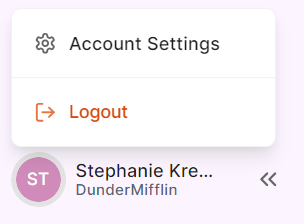
Settings
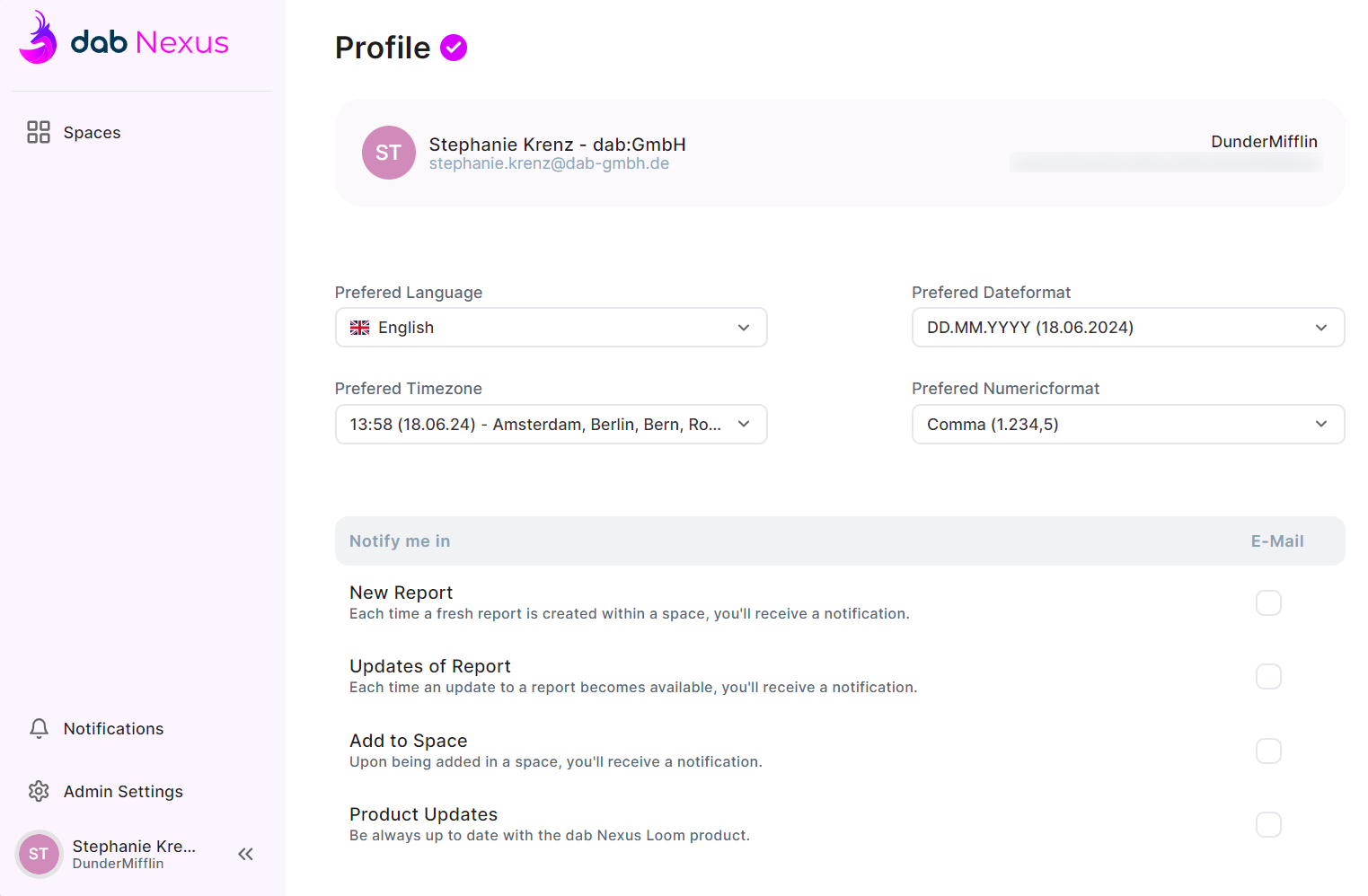
You will see the following settings:
- In the banner at the top you will see - Your username and email address, and the name and ID of your organisation.
- Below the banner - You have a few drop down lists where you can select your preferred options, i.e. your preferred language (currently only available in English, we will expand it in future versions of dab Loom), your preferred date format and time zone, and the numeric format you want.
- Notify me in - You have the following options for email notifications:
- New Report - You'll receive a notification for each new report within a space.
- Updates of Reports - When an update is available for a report, you'll receive a notification.
- Add to Space - If someone adds you to a space, you'll get a notification.
- Product Updates - We'll let you know when we have an update for dab Loom.

