Data Source
SAP System
To create a new SAP system, click on Admin Settings, select Data Sources and then click on the + SAP System as shown in the image below:
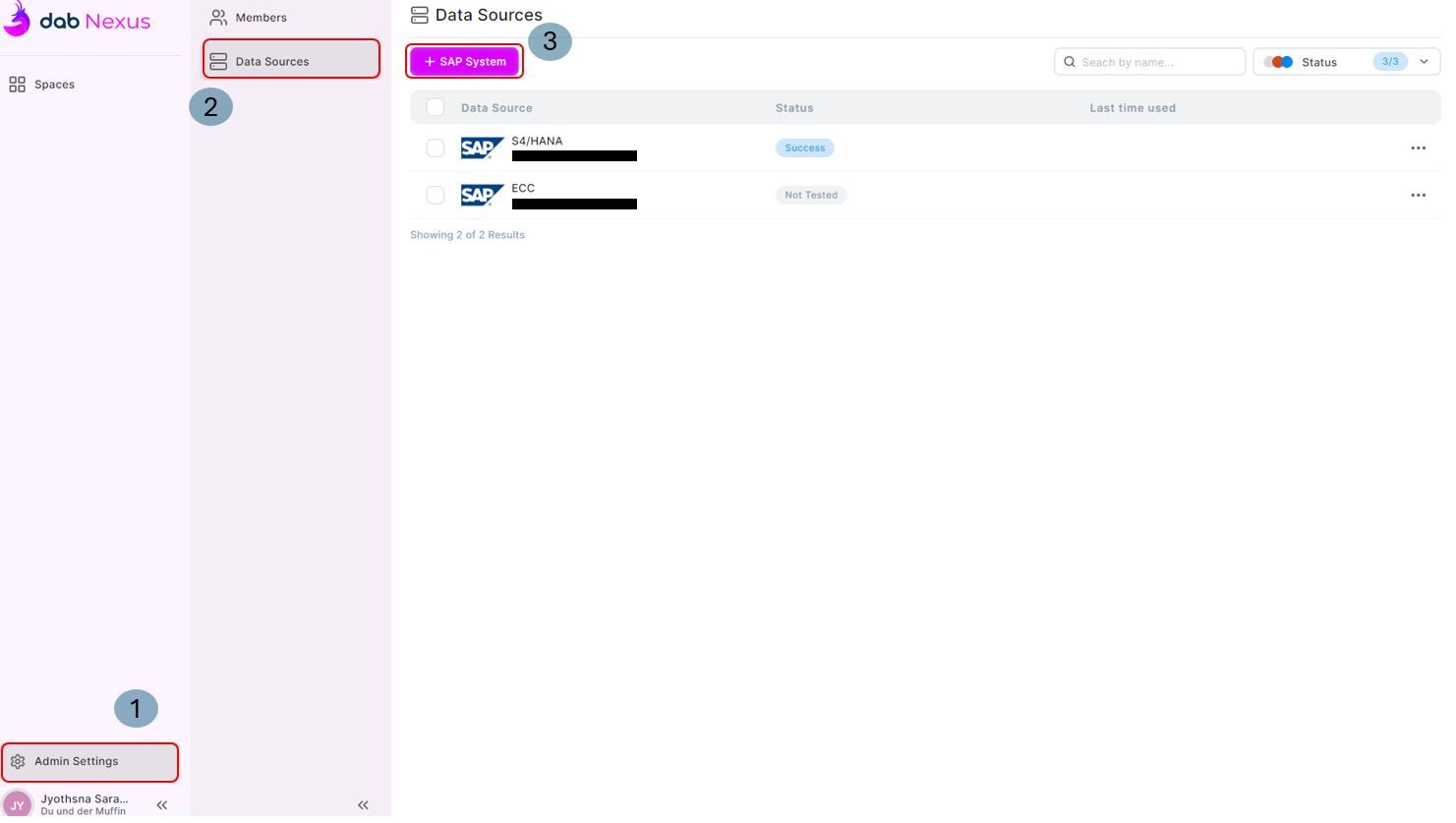
- Search by name - When you have a lot of SAP systems, then use this search field to sort through the added systems.
- Status - This is defined depending on the test result of the SAP connection test. Not Tested, Failed and Success.
- For each SAP entry in the dashboard, at the end of the row, on clicking . . . you can find the following options:
- Test connection - Test the SAP connection.
- Clone - Clone the SAP system.
- Delete Data Source - Deletes the SAP system.
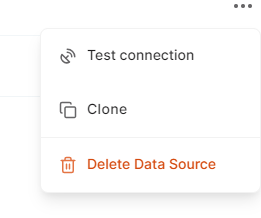
On clicking the + SAP System, the webpage to add the new SAP system opens.
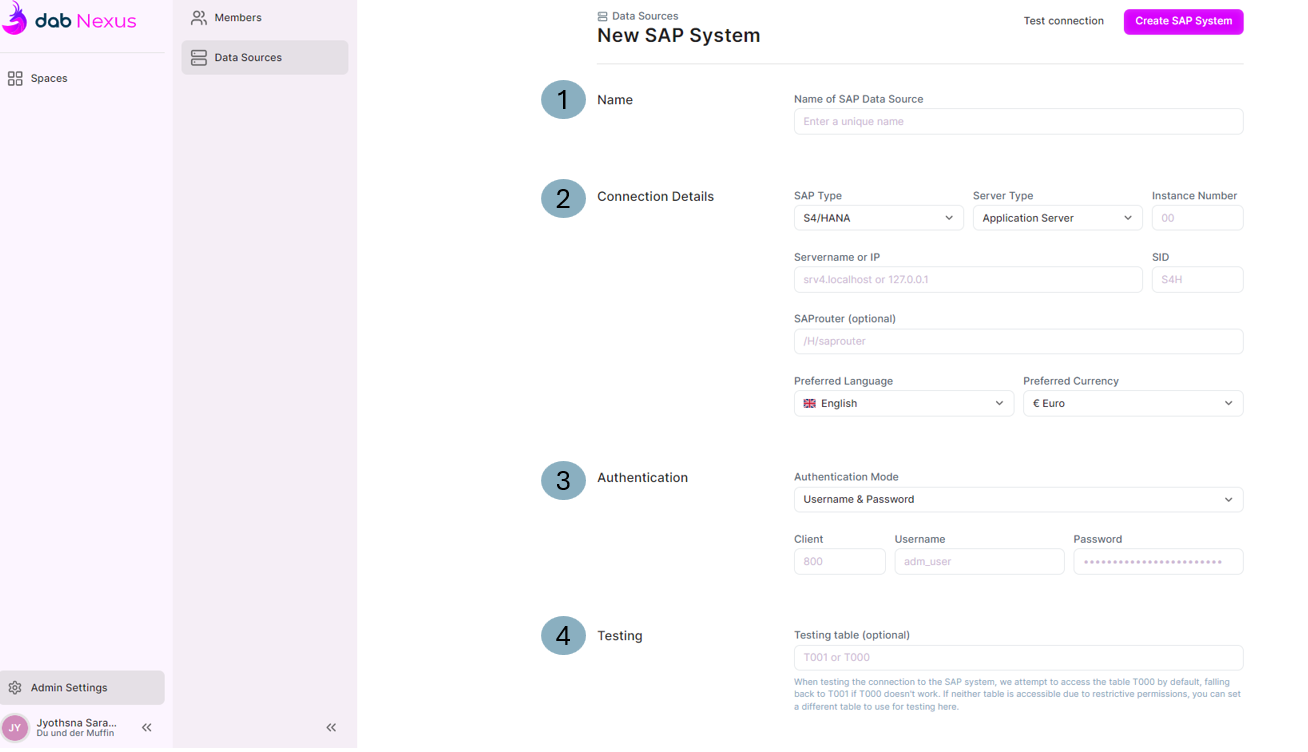
- Give a unique name for your SAP Data Source.
- Connection Details
- SAP Type - There are 2 options. S4/Hana and ECC.
- Server Type
- Application Server along with Instance Number.
- Message Server with Group.
- Servername or IP - Enter your SAP server name or IP
- Preferred language - Choose the language.
- Preferred Currency - Choose the currency.
- Authentication - There are 3 authentication modes.
- Username & Password - The fields Client, Username and Password are required.
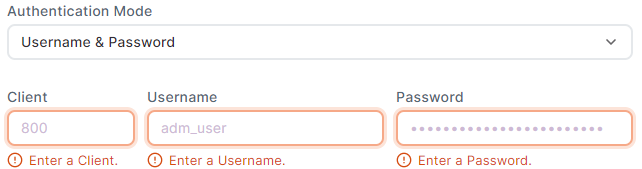
- SNC with SSO
- Client
- Certificate - Upload the .pse certificate. Refer the article to create a PSE certificate.
- Certificate Password - Enter the certificate password.
- Partner Name - You can find the partner name in transaction SU01 of the corresponding user - select the SNC tab. The SNC name field value is the partner name.
- Quality of Protection - Choose from the options: Authentication, Integrity, Privacy and Maximum Available
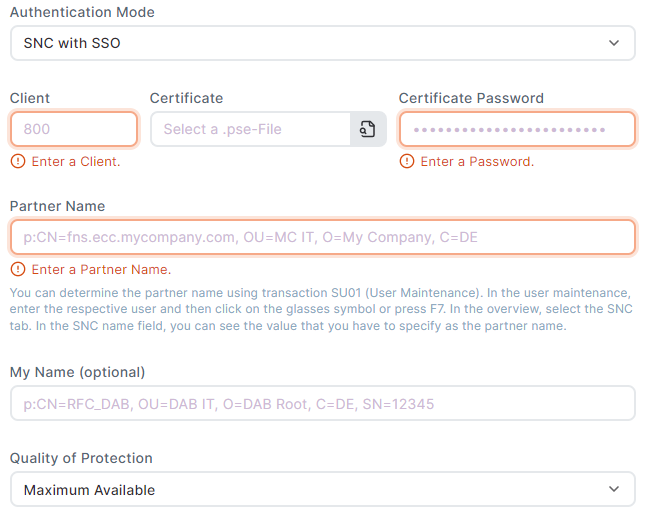
- SNC without SSO
- Client
- Username
- Password
- Certificate - Upload the .pse certificate. Refer the article to create a PSE certificate.
- Certificate Password - Enter the certificate password
- Partner Name - You can find the partner name in transaction SU01 of the corresponding user - select the SNC tab. The SNC name field value is the partner name.
- Quality of Protection - Choose from the options: Authentication, Integrity, Privacy and Maximum Available
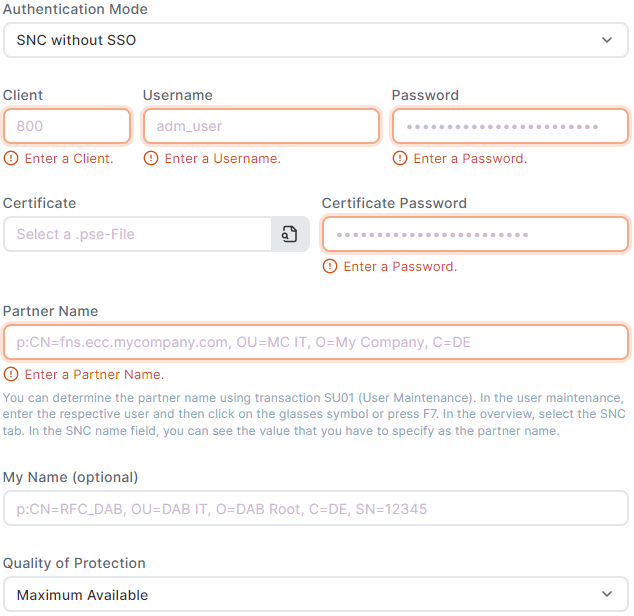
- Username & Password - The fields Client, Username and Password are required.
Test Connection
Once the required fields have been entered, you can Test your connection by clicking on the Test connection button.
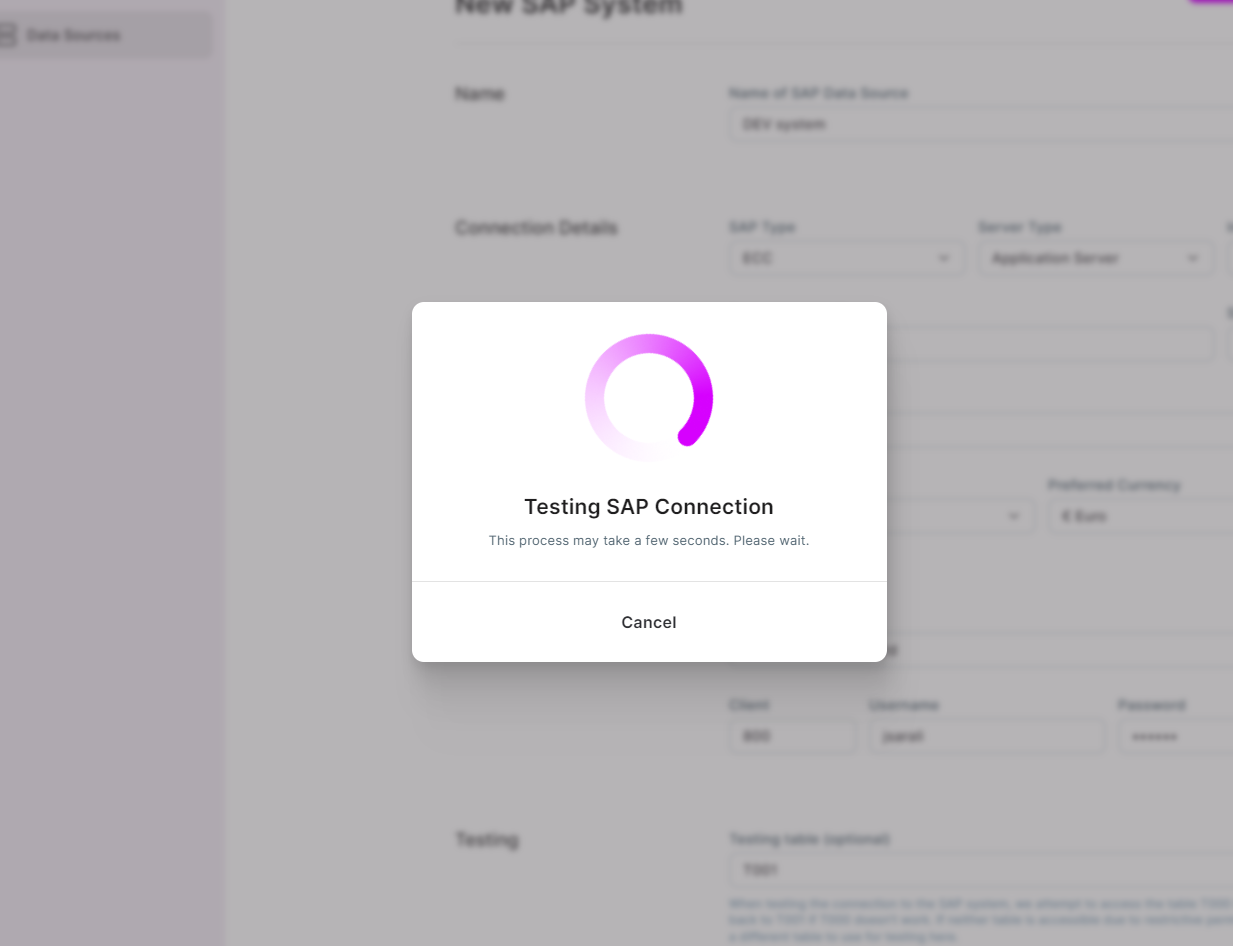
- On success, you get a pop-up message saying the Connection works.

- On failure, a pop-up message displays the error details for troubleshooting. Even if the Test Connection fails, the SAP system can still be saved.
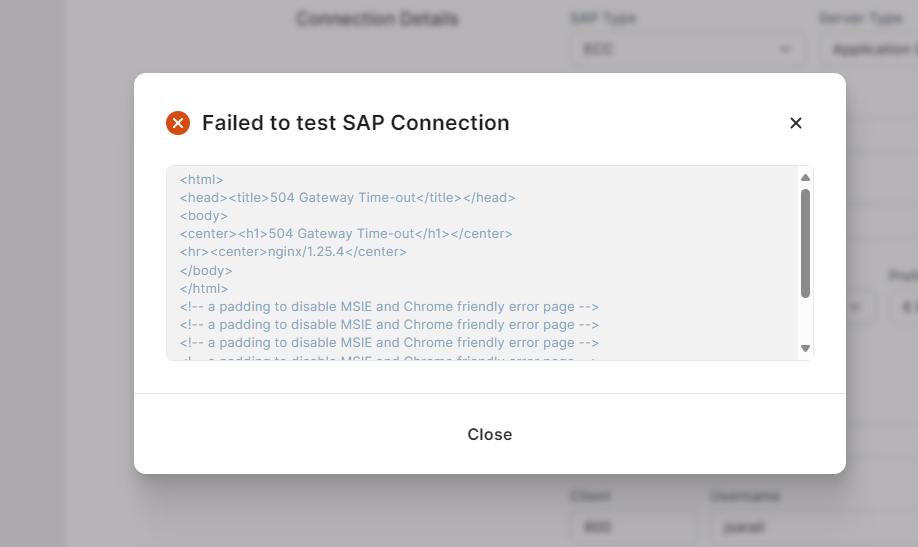
- The SAP system can be created and saved even without testing the connection.

