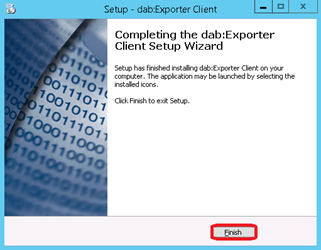Client Installation
dab:Exporter Client Installation
Start the setup_Client_[Version].exe with Run as administrator by right clicking on the setup

Choose the language which is displayed during the setup
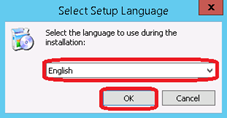
Click on Next
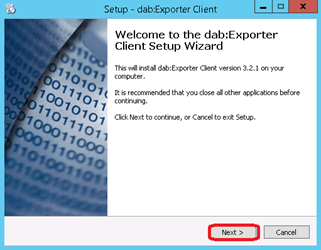
You can adjust the installation directory
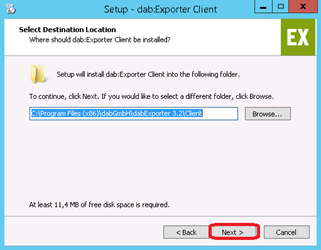
After that you can adjust the start menu entry
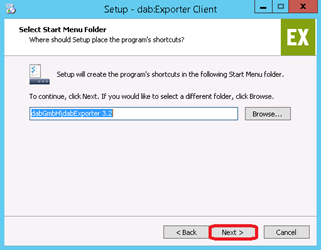
On the next page you can choose whether a desktop icon should be created
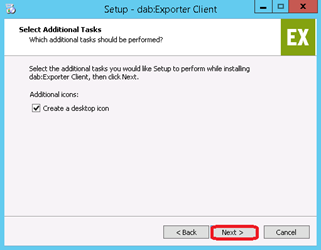
By clicking on Install the dab:Exporter Client will be installed
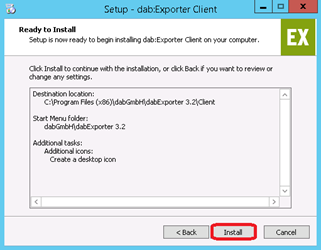
By clicking on Finish you end the setup