Create a Package
Create a Package
One of the most important elements in dab:Exporter is the creation of packages. This allows you to cover individual download requirements and perform further analyses.
The steps for creating packages are explained below:
- The first step is to log into the dab:Exporter.
- In the main menu, select the Package Management button.
- In the package manager, click on the folder icon in the upper right corner.
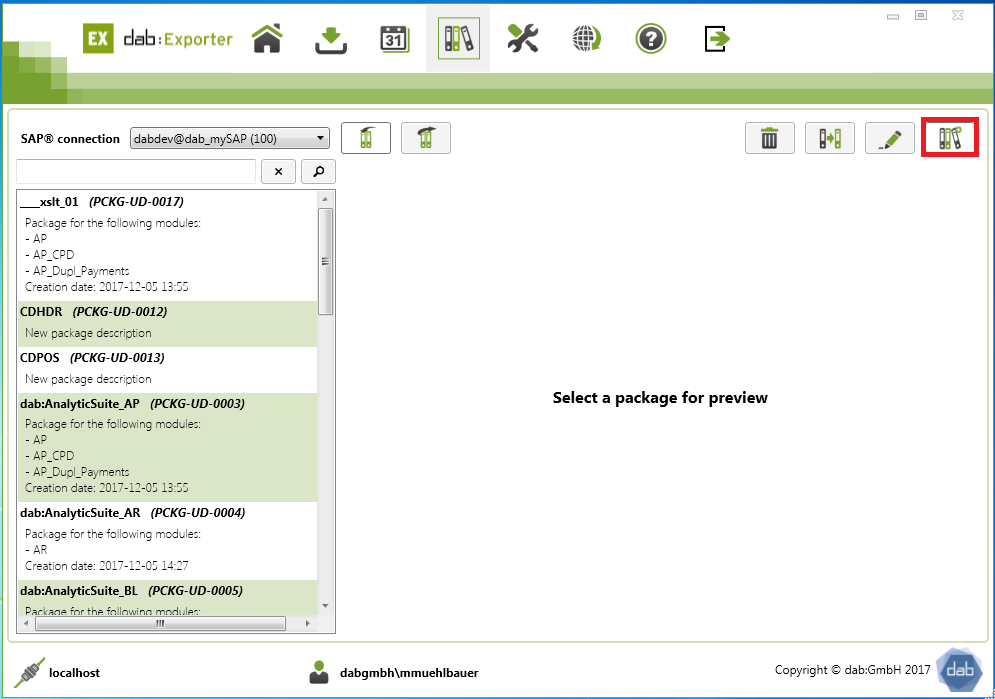
- As soon as you have done this, the connection to the SAP® system is checked. This allows you to add all SAP tables to the package later.
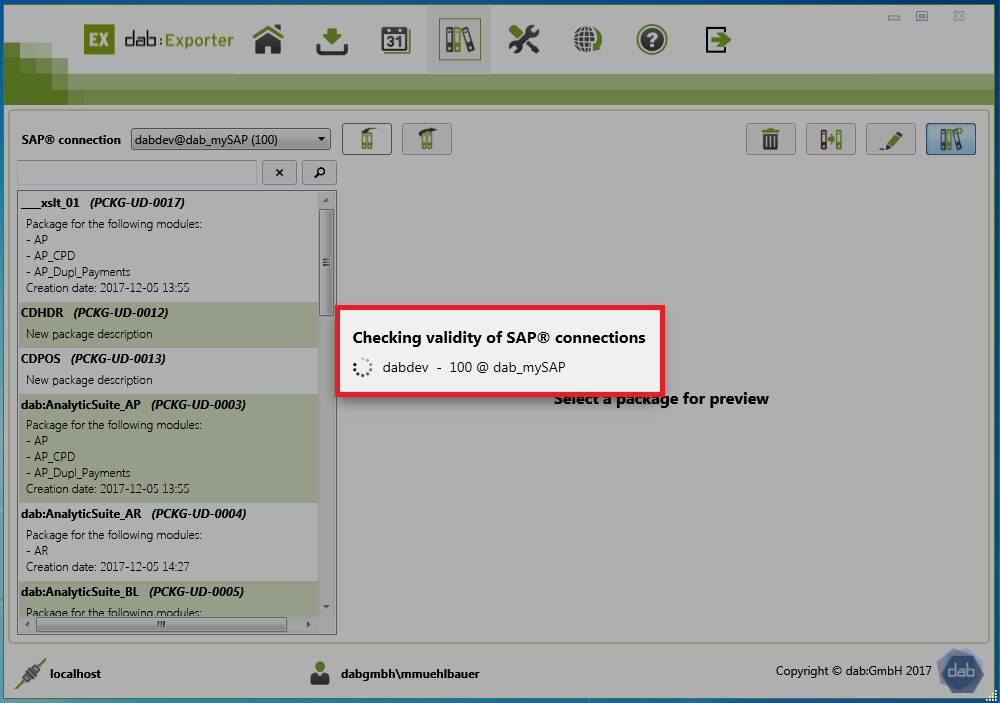
- In the following overview you can add a name and a description to your package
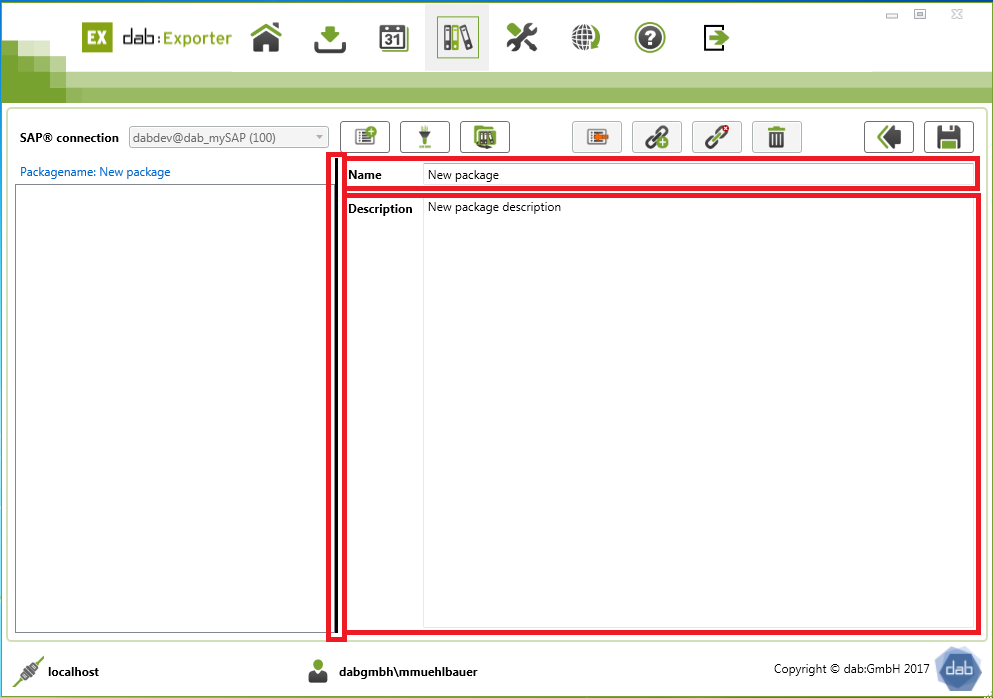
- To add a table to the package, click on the first icon in the row shown in the screenshot
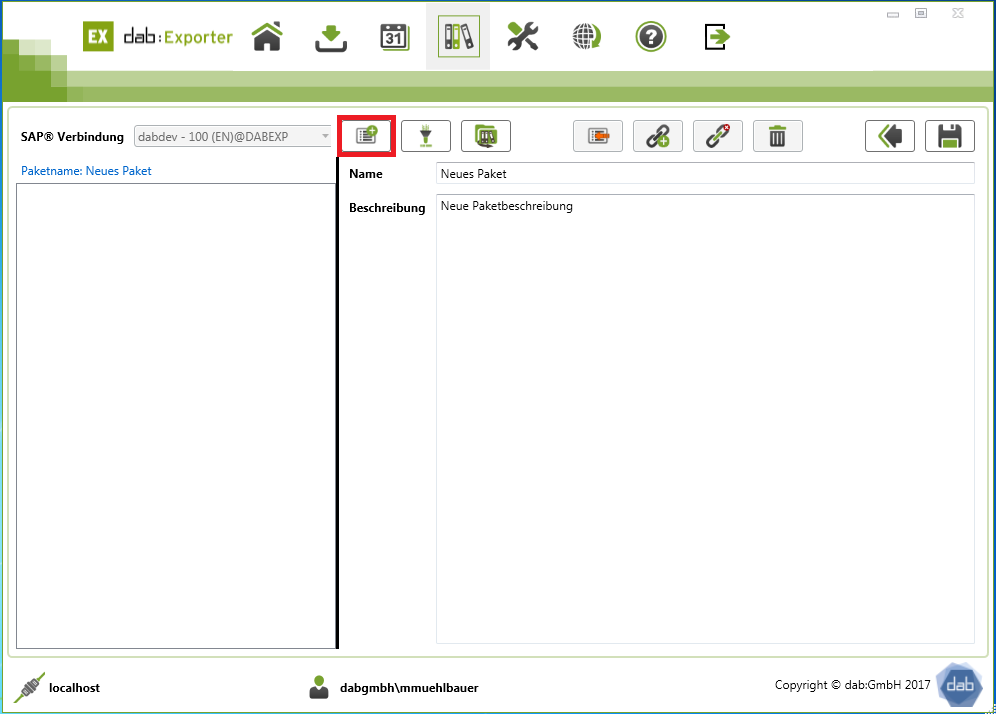
- In the following window, you can enter and add the necessary SAP® tables.
- You then jump to the relevant table.
- If you uncheck Jump to added table, the window remains open after the table has been added.
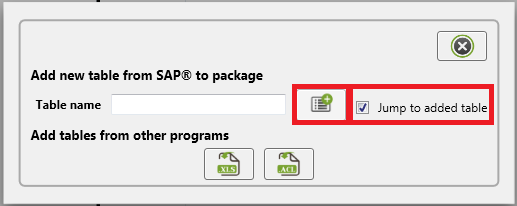
- All fields of the respective table are then displayed
