General Settings
Analytics Settings
First of all, access the dab AnalyticSuite Configurator
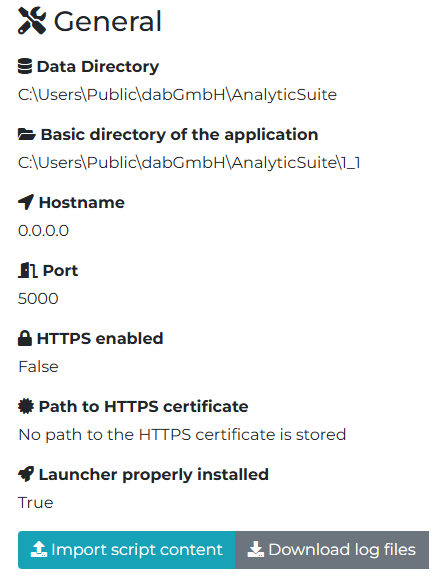
Data Directory
Open the file analyticSuite.config, which by default is located at %public%\dabGmbH\AnalyticSuite\1_1.
<?xml version="1.0" encoding="utf-8" ?>
<AnalyticSuite>
<DataDirectory>%public%\dabGmbH\AnalyticSuite</DataDirectory>
<BaseAddressAutoUpdateWebservice>https://update.dab-europe.com:3499/</BaseAddressAutoUpdateWebservice>
<AnalyticSuiteToolBaseDirectory>%public%\dabGmbH\AnalyticSuite\1_1</AnalyticSuiteToolBaseDirectory>
<Port>5000</Port>
<IpAddress>0.0.0.0</IpAddress>
<IsHttpsScheme>False</IsHttpsScheme>
<HttpsCertificateFullPath></HttpsCertificateFullPath>
<HttpsCertificatePassword></HttpsCertificatePassword>
</AnalyticSuite>
Now you can change the path within the DataDirectory tag and then restart the Windows service dab AnalyticSuite Options. Please note that under the path of the data directory, the Catalog folder, the FastForwardList.xml, the license files, the Users.xml and the AnalyticSuiteSettings.xml can be found. This means that if you change the path to the data directory, this data has to be taken over manually.
Basic Directory
If your application with the corresponding versions should be placed under a different path, open the analyticSuite.config file (which by default is located under "--> Windows + R --> %public% --> dabGmbH --> AnalyticSuite --> 1_1"). Change the path within the AnalyticSuiteToolBaseDirectory tag, copy the current version to the newly defined path, and restart the Windows service dab AnalyticSuite Options.
Port / IP-Address
If you would like to run the application under a different port or change the IP address under which the application should be accessible, open the analyticSuite.config file (which by default is located under %public%\dabGmbH\AnalyticSuite\1_1), change the port or the IP address and restart the Windows service dab AnalyticSuite Options.
Transport Security
To enable transport security (SSL) for the options dialog of the dab AnalyticSuite you need to have a PKCS#12 (PFX) file.
Configure dab AnalyticSuite for Transport Security
Place the certificate in pfx format on the server at a suitable location. Next, open the analyticSuite.config file, which by default is located at %public%\dabGmbH\AnalyticSuite\1_1.
Set IsHttpsScheme to True. Enter the name of the certificate including the path within the tag HttpsCertificateFullPath and type in the password for the certificate within the tag HttpsCertificatePassword.
Afterwards the Windows Service dab:AnalyticSuite Options has to be restarted.
<?xml version="1.0" encoding="utf-8" ?>
<AnalyticSuite>
<DataDirectory>%public%\dabGmbH\AnalyticSuite</DataDirectory>
<BaseAddressAutoUpdateWebservice>https://update.dab-europe.com:3499/</BaseAddressAutoUpdateWebservice>
<AnalyticSuiteToolBaseDirectory>%public%\dabGmbH\AnalyticSuite\1_1</AnalyticSuiteToolBaseDirectory>
<Port>5000</Port>
<IpAddress>0.0.0.0</IpAddress>
<IsHttpsScheme>True</IsHttpsScheme>
<HttpsCertificateFullPath>C:\Temp\certs\analyticSuite.pfx</HttpsCertificateFullPath>
<HttpsCertificatePassword>passwortFuerDasZertifikat</HttpsCertificatePassword>
</AnalyticSuite>

