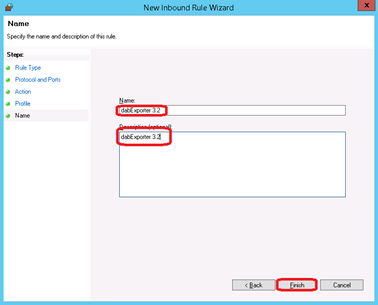dab:Exporter Server Ports
dab:Exporter Server ports
Changing ports
You can change the ports the dab:Exporter uses to communicate with the clients. To do this you need to change entries in the file dabExporter.Core.dll.config which is located in the installation directory of the dab:Exporter server (default C:\Program Files (x86)\dabGmbH\dabExporter 3.2\Server).
<?xml version="1.0" encoding="utf-8" ?>
<configuration>
<appSettings>
<add key="ConfigFolder" value="%public%/dabgmbh/dabexporter 3.2/data"/>
<add key="LogFolder" value="%public%/dabgmbh/dabexporter 3.2/log"/>
<add key="WorkingFolder" value="%public%/dabgmbh/dabexporter 3.2/work"/>
<add key="BindTo" value="0.0.0.0"/>
<add key="ApiPort" value="1588"/>
<add key="MessagingPort" value="1589"/>
<add key="UseTransportSecurity" value="false"/>
<add key="CertificateThumbprint" value=""/>
<add key="UseCustomServiceThrottling" value="false"/>
<add key="MaxConcurrentSessions" value="100"/>
<add key="MaxConcurrentCalls" value="32"/>
<add key="MaxConcurrentInstances" value="132"/>
</appSettings>
</configuration>
Opening ports
To open ports for the dab:Exporter Server you have to do following:
On the computer on which the dab:Exporter Server is installed press the Windows key and R on your keyboard to reach the Run program. In the Run window you have to enter wf.msc and click on OK
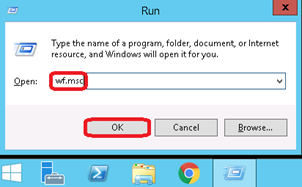
In the window Windows-Firewall with Advanced Security you have to click on Inbound Rules and then on New Rule …
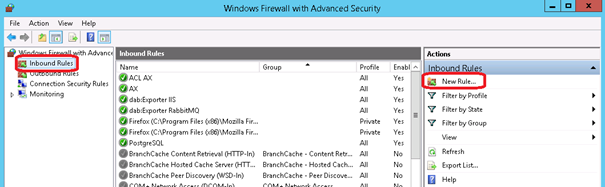
In the New Inbound Rule Wizard you have to select Port and click on Next
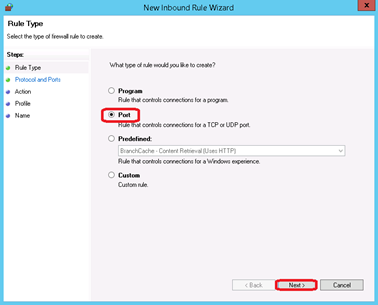
Choose Specific local ports and enter: 1588, 1589. Then click on Next
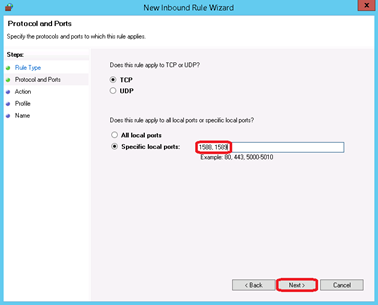
Choose Allow the connection and click on Next
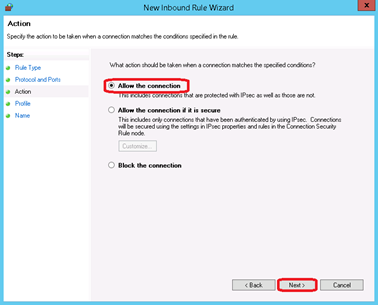
Check all checkboxes and click on Next
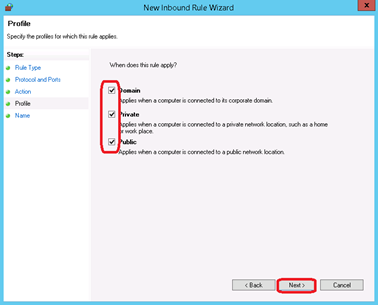
Enter dabExporter 3.2 in Name and Description and click on Finish