Custom Analytics (Add-On)
Custom Analytics is a charged Add-On that must be licensed separately.
Custom Analytics is a premium add-on that enables you to generate tailored reports for in-depth analysis of key performance indicators. It supports tracking essential metrics and empowers data-driven decision-making to drive business growth and success.
Creation
To create a Custom Analytics, click on Content Studio at the top, select Custom Analytics on the left and then click on the + Custom Analytic button at the top right:

You can find out more about the setting options in the following steps:
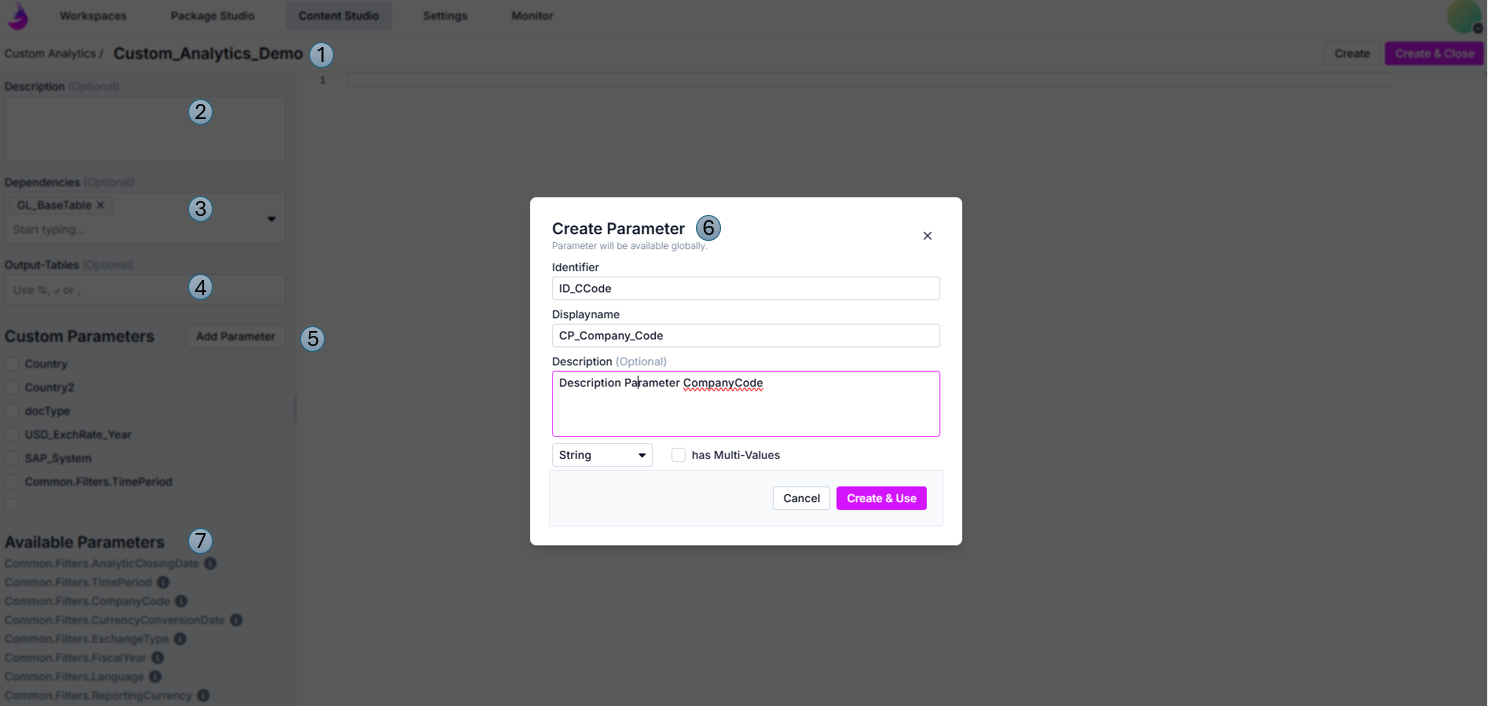
- Enter a Name for the new Custom Analytic
- (Optional) Description: enter a Description
- (Optional) Dependencies: select an analysis to base your custom analysis on
- (Optional) Output-Tables: enter the name of the output table(s) of your user-defined analysis here - otherwise they will be automatically deleted by dab Nexus
- (Optional) Custom Parameters / Add Parameter: create and reference user-defined parameters
- Create Parameter: give the new parameter an identifier (ID), a name (display name), optionally a description, define the data type (string = character string, integer = number, date = date value) and specify whether this parameter can have multiple values (checkbox has multi-values)
- Available Parameters: depending on your selection in the dependencies, available parameters are displayed. If you hover over the i to the right of the parameter name, a short explanation of this parameter is displayed
- SQL Coding: create an SQL query - in which you can use the parameters, tables and output tables on the left - for a customized analysis of your company's data
- Create or Create & Close: as soon as all settings are defined, the custom analytic can be saved - it is created with Create & Close, this view is automatically exited and you return to the overview of the existing custom analytics in the table format.
Parameter
There are two different types of parameters that can be used in user-defined analyses:
- User-defined Parameter: are created and linked in the same step as the user-defined analysis itself
- Standardparameter: from the Content Suite
Handling values
Parameter values
- Are separated by a Semikolon ;
- Example:
- Your input: 2022 und 2023 - Parameter value: 2022;2023
Range values
- Display a filter condition
- Are separated by the Dollar Sign
- Example:
- Your input: 0000 bis 9999 - Parameter value: 0000$9999
- Your input: AAAA bis ZZZZ - Parameter value AAAA$ZZZZ
- Both range values at the same time additionally separated again by a Semicolon ; - 0000$9999;AAAA$ZZZZ
Parameter
They are entered by simply replacing the values in curly brackets, so you must surround them with appropriate quotation marks.
Custom Parameters
User-defined parameters are referenced by their names, which are enclosed in two curly brackets. For example, the parameter Test is mapped as {{Test}}. The values are passed as explained above.
Content Suite Parameters
The following standard parameters are available in the integrated Content Suite:
Parameter | Reference | Description |
Analytic Closing Date | {{Common.Filters.AnalyticClosingDate}} | Optional - For analyses that require some kind of cut-off date. If no value has been defined, the current date is used |
Company Code | {{Common.Filter.CompanyCode}} | Company Codes taken into account for the analysis |
Currency Conversion Date | {{Common.Filters.CurrencyConversionDate}} | Optional - to specify a reference date for currency conversion transactions If empty, the date of the transaction is used |
Exchange Rate Type | {{Common.Filters.ExchangeType}} | Exchange rate type to be used for currency conversion |
Fiscal Year | {{Common.Filters.FiscalYear}} | Financial year for relevant financial transactions |
Language | {{Common.Filters.Language}} | Single-digit language identifier for localization-dependent filtering |
Reporting Currency | {{Common.Filters.ReportingCurrency}} | Currency into which financial values are to be converted in order to be able to compare amounts in different currencies |
Time Period | {{Common.Filters.TimePeriod}} | Period defines the time frame to be used for the analysis |
Shortcut for Parameters
To make things even easier, there are integrated parameter value tables for the previously introduced parameters.
Parameter | Table-Name | Columns |
Analytic Closing Date | @filterAnalyticClosingDates | AnalyticClosingDate |
Company Code | @filterCompanyCodes | CompanyCode |
Currency Conversion Date | @filterCurrencyConversionDates | CurrencyConversionDate |
Exchange Rate Type | @filterExchangeTypes | ExchangeType |
Fiscal Year | @filterFiscalYears | FiscalYear |
Language | @filterLanguages | Language |
Reporting Currency | @filterReportingCurrencies | ReportingCurrency |
Time Period | @filterTimePeriods | TimeStart, TimeEnd |
To simplify the handling of the values even further, some additional variables are provided.
Parameter | Variable-Name | Description |
Analytic Closing Date | @envAnalyticClosingDate | Value of the analytical cut-off date |
Currency Conversion Date | @envCurrencyConversionDate | Value of the currency conversion date |
Language | @envLanguage | First language parameter value entered |
Language | @envLanguageFallback | If second language is specified, this value is filled in |
Reporting Currency | @envReportingCurrency | Value of the reporting currency |
Time Period | @envTimeStart | Start date of the period |
Time Period | @envTimeEnd | End date of the period |
