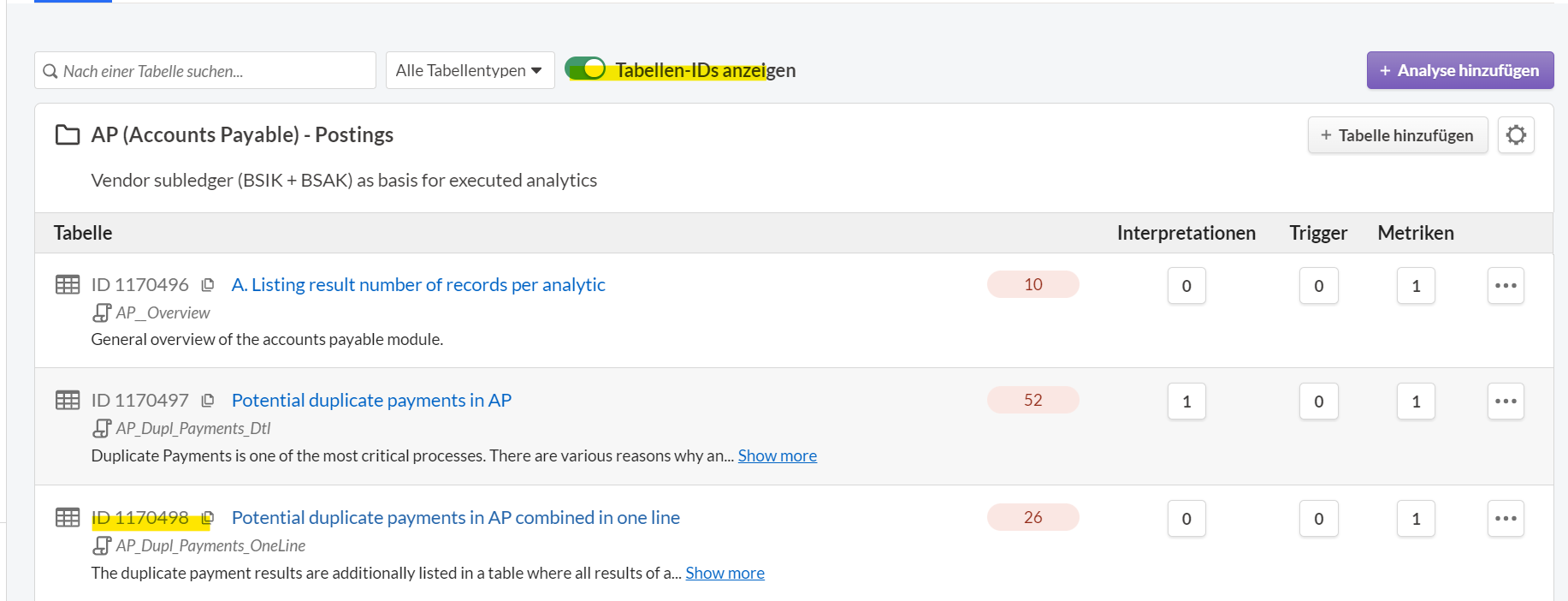SAP AI double payments
Implementing R
- Install R and R-Studio
- Store packages: the packages are provided by dab
First execution of AP_Dupl_Payments
In the Customization Settings, activate the False-Positive Detection and the OneLine Result variables:
- Set variable v_AP_DuplPaym_OneLine to "T"
- Set variable v_AP_Dupl_Paym_DoAI to "T"
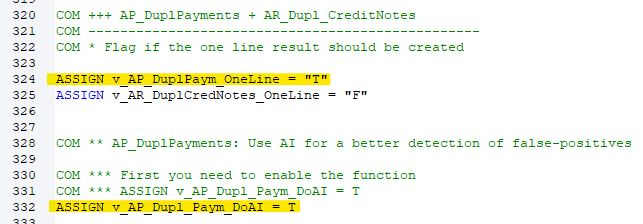
Optional - specify a specific path for the pool
- Create variable v_AP_Dupl_Paym_AI_ExpPath and fill it with the path
Open the sheet FieldlistSelection in TF_Import. Make sure that the following three columns under the results table AP_Dupl_Payments_OneLine are marked with X for the results upload:
- AI_Assessments
- AI_Potential
- AI_Meta_Information

Activate and configure upload to Results: Select New Collection

Create and run the Robot Task
ToDo's after first execution
- Create Questionnaire: for the created collection
- Name: e.g. Detection of true or false duplicate payments
- Linked tables: select the OneLine table and save
- Create a new Question: Type = Individual Selection - Question is e.g. Is this record a true or false duplicate payment
- Insert answer options (enter the exact values): True Duplicate Payment and No Duplicate Payment
- Change Column Display Name (enter the exact value): to Manual Assessment
- Process data records with the questionnaire: the AI is only executed when at least 5 data records have been evaluated with True Duplicate Payment and at least 5 data records with No Duplicate Payment
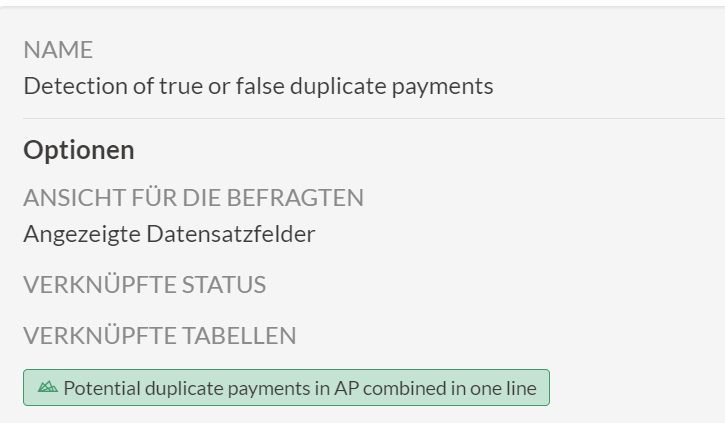
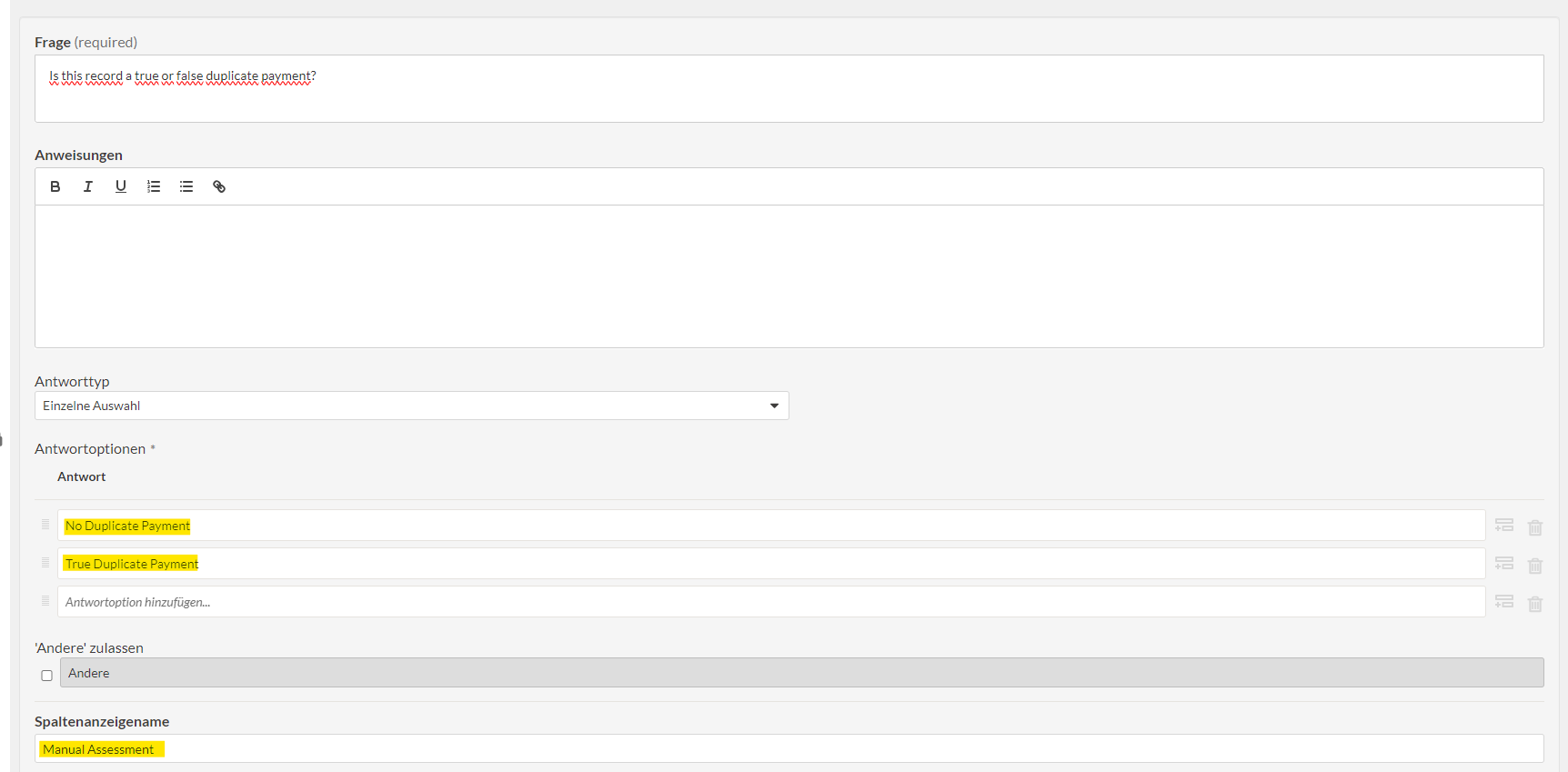
Further executions (CCM)
- Copy the Table-ID of the OneLine results table: can be found in the created collection
- TF_Import > Sheet ScheduledResultsUpload: insert ID for the table AP_Dupl_Payments_OneLine
- Import customized TF_Import into Robot
- Change from Upload after Results to Existing Tables
- Execute again