Update Managed App
The update cannot be performed from the user interface!
The only way you can update the Managed App is by using the Azure CLI (Command Line Interface).
How to use the Azure CLI
Cloud Shell - recommended
- Open the Azure Portal
- Open the Azure CLI via the highlighted button at the top right:

- Cloud Shell opens: the Shell is ready to use as soon as PS /home/username> is displayed:
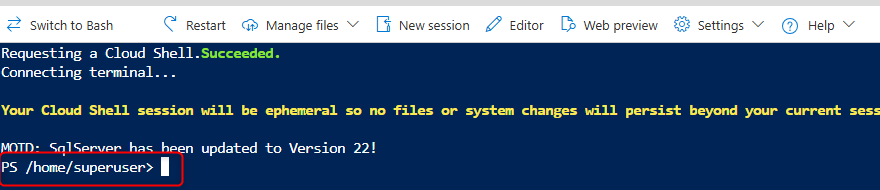
Lokal Installation of Azure CLI
You can also install Azure CLI locally. To do this, follow the instructions in Installing the Azure CLI | Microsoft Learn.
Update via Azure CLI
See this Microsoft documentation for all parameters and more information.
Below you'll find the command (the marked items must be replaced with the necessary information):
az webapp config container set --resource-group <YourManagedResourceGroup> --name <YourWebApp> --container-image-name <YourContainerImageName> --subscription <YourSubscriptionID_or_YourSubscriptionName>
Example 1 with Subscription ID:
az webapp config container set --resource-group mrg-dab-ne-20250226100748 --name app-dabnexus-n2r762lqg52wy --container-image-name dabgmbh.azurecr.io/dab.nexus:1.x.x --subscription 6efa6167-0a50-4c52-a0a0-0a0000a000aa
Example 2 with Subscription Name:
az webapp config container set --resource-group mrg-dab-ne-20250226100748 --name app-dabnexus-n2r762lqg52wy --container-image-name dabgmbh.azurecr.io/dab.nexus:1.x.x --subscription "Microsoft Azure Sponsorship"
Find the information you need on the Azure Portal
Resource Group
- Open the Azure Portal and sign in
- Search for Managed Applications and click on your Managed App (for example: ManagedAppDoku)
- Overview > Essentials, the Managed resource group contains the following information: --resource-group mrg-dab-ne-20250226100748
Name
- Open the Managed resource group (for example: mrg-dab-ne-20250226100748)
- In Resources in the Type App Service, you can find the content for: --name app-dabnexus-n2r762lqg52wy
Container Image
- Open the Web App (for example: app-dabnexus-n2r762lqg52wy)
- Overview > Properties > Web app contains the following information:
--container-image-name dabgmbh.azurecr.io/dab.nexus:VERSION (replace VERSION with the latest version of dab Nexus)
Subscription (Name or ID possible)
- Open the Managed resource group (for example: mrg-dab-ne-20250226100748)
- Essentials > Subscription contains the name and Essentials > Subscription ID contains the ID: --subscription Microsoft Azure Sponsorship OR --subscription 6efa6167-0a50-4c52-a0a0-0a0000a000aa

